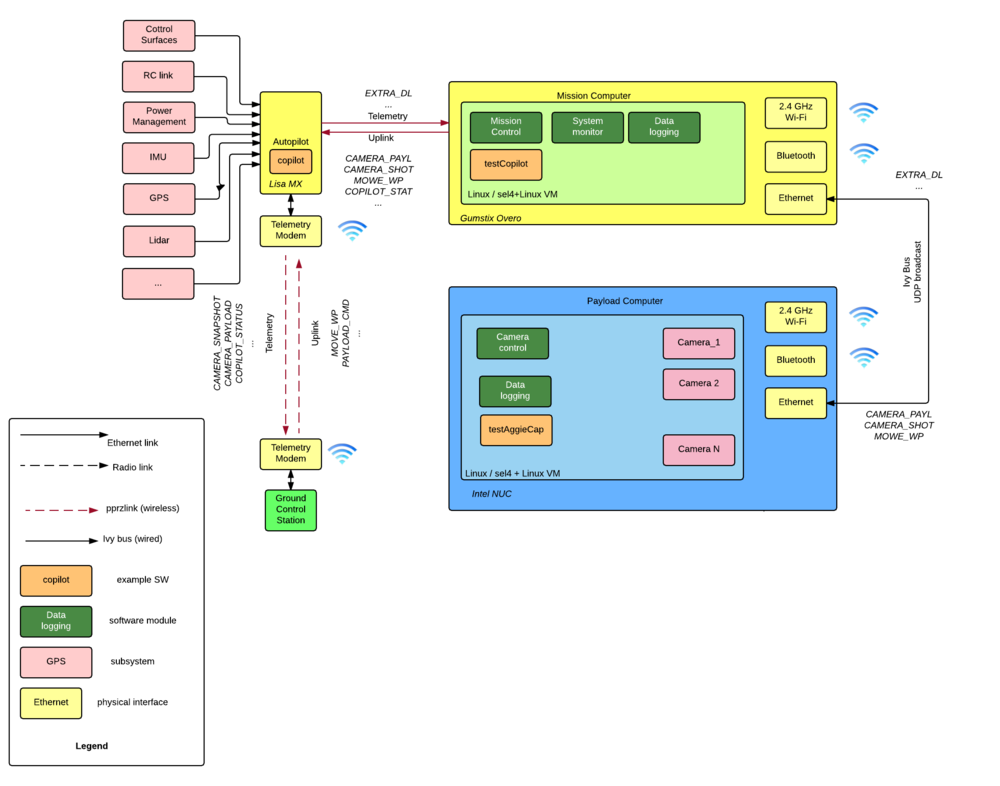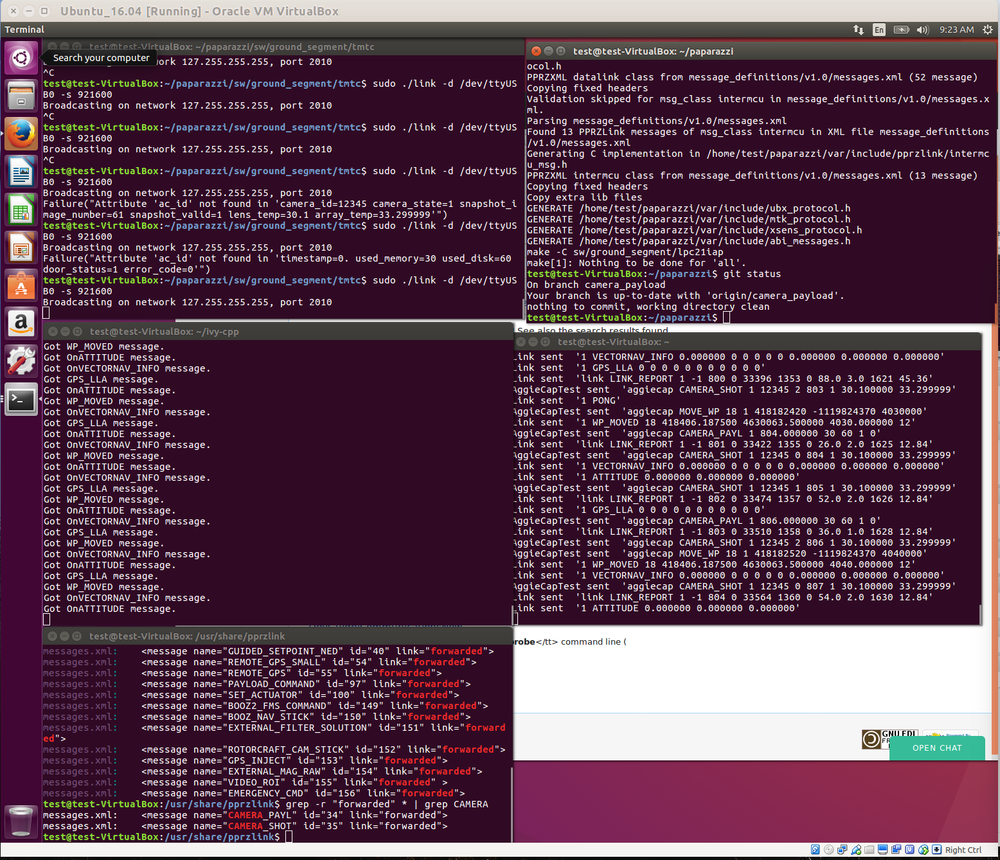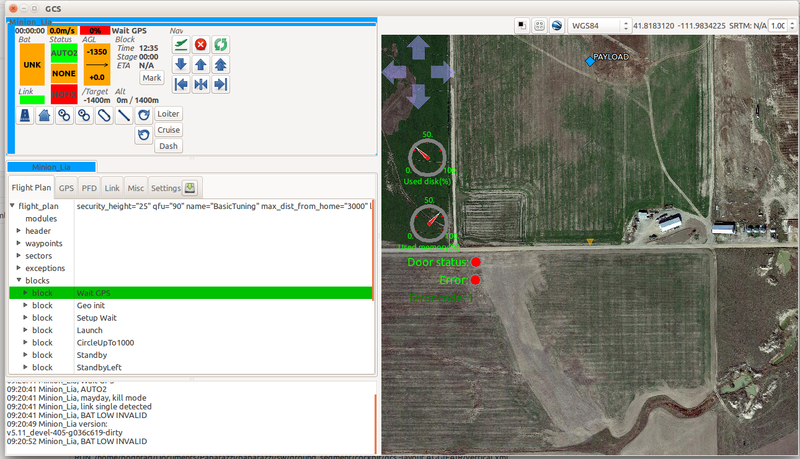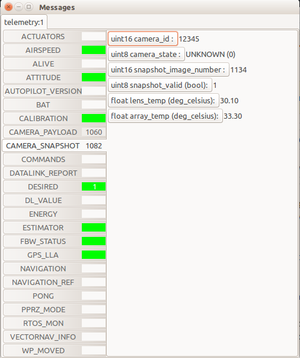Mission computer
Copilot: a Mission Computer
Copilot is a short name for a mission computer that can be used with Paparazzi. Mission computer is another computer being flown on the airplane. The autopilot (also called flight computer) takes care of maintaining stable flight, running control loops and sensor fusion algorithms, and communicating with the GCS. The autopilot typically runs an RTOS or bare-metal on a small microcontroller (MCU), such as Lisa/M or Pixhawk and has limited memory and computational power.
Mission computer on the other hand is typically a more powerful computer with Linux OS, and more memory. It takes care of more complex tasks, such as data-logging (if the autopilot doesn't log data), system and mission monitoring and it can also change the flight plan and command the autopilot to fly somewhere else. Mission computer has also a couple of additional interfaces, such as ethernet, so it can create a local network on the airplane. An example Mission computer hardware is Gumstix Overo.
A payload computer carries a payload - such as a camera array, and is the most powerful of all three computers. An example of a payload computer is Intel NUC.
The payload computer communicates with the mission computer using pprzlink messages over Ivy bus on a local network. The mission computer is then connected to the autopilot over serial link and uses pprzlink. The autopilot then communicates with the GCS over wireless telemetry link, using also pprzlink.
So what is Copilot?
The system described above is very general and can indeed be modified as needed. It is hard to make one-system-fits-all but it is good to have a basic template that can be used and extended as needed. And that is Copilot. Loosely based on ISaAC: The Intelligent Safety and Airworthiness Co-Pilot module described in paper "A Payload Verification and Management Framework for Small UAV-based Personal Remote Sensing Systems" by Cal Coopmans and Chris Coffin. Think of Copilot as a shortcut for Mission computer, and mission computer enabling software.
Copilot consists of three parts:
- autopilot module that sends and receives messages to/from the Mission computer
- a sample Copilot application running on the Mission computer itself, logging data and forwarding messages
- a sample payload application running on the Payload computer, that logs messages, and can request a change of a waypoint
Below we describe how to use Copilot and how to tweak it to your needs.
Starting Copilot
Since Copilot has three parts, we describe them in order. Note that you can use Copilot either as a simulation on your localhost, or deployed on real hardware (and optionally use HITL).
Paparazzi Autopilot
Get the latest version of paparazzi, as described in Installation. Then select Minion Lia airframe. You can use any other airframe too, just make sure you are using the copilot module.
Simulation
Select NPS target, build and then hit Simulate.
Flight
Select AP target, build and upload. Then start your USB-Serial@57600 session.
Now you have the autopilot running, and you should be able to control it from GCS, send commands etc.
Copilot: Mission Computer
We assume that the mission computer is running Linux of some sort, and has the paparazzi packages installed. In case of embedded hardware, check Installation/BeagleBoneBlack or GettingTheGCSRunningonAGumstixBoard .
We use ivy-cpp package, but if you prefer to write your own application in pure C, that is indeed possible.
git clone git@github.com:podhrmic/ivy-cpp.git
cd ivy-cpp
make; sudo make install;Then we need to copy messages.xml, messaxes.dtd and units.xml into /usr/share/pprzlink Do:
cd ~/paparazzi/sw/ext/pprzlink/message_definitions
sudo mkdir /usr/share/pprzlink
sudo cp common/units.xml /usr/share/pprzlink/.
sudo cp v1.0/messages.dtd /usr/share/pprzlink/.
sudo ln -s `pwd`/v1.0/messages.xml /usr/share/pprzlink(we want just a symlink to messages.xml because they might change in the future with the new commits in your paparazzi directory).
Simulation
All you need to do for simulation is to execute the copilot binary on the same machine as you are running your paparazzi simulation. Change DEBUG flag to 1 and
make testCopilot; ./testCopilot
You can specify the Ivy broadcast address (default is 127.255.255.255) with -b (type -h to get help). You should see something like this: <nowki> $./testCopilot Broadcasting on network 127.255.255.255, port 2010 </nowiki>
Flight
If you are flying (and are connected to the autopilot via serial port, we need to start 'link' to decode the serial protocol to Ivy messages and publish them on the bus.
# in prrz root dir
cd sw/ground_segment/tmtc
sudo ./link -d /dev/ttyUSB0 -s 921600 -b 10.0.0.255where you substitute the serial device and the ivy bus address accordingly.
Then compile and launch testCopilot (make sure you have DEBUG flag to 0): make testCopilot; ./testCopilot -b 127.255.255.255:2010
Payload Computer: camera control software
We are using a simple test program called testAggieCap (it is named after AggieCap software that is used on http://aggieair.usu.edu/ airplanes). This simple program binds to messages of interest (such as GPS, ATTITUDE etc), sends periodically status update about its (here virtual) cameras and also requests a change of PAYLOAD waypoint (so it can steer the airplane to go where the payload needs to).
The installation is similar to the Mission computer. After you install paparazzi, copy ivy-cpp repo and make; make install;
Simulation
Change the DEBUG flag to 1 and
make testAggieCap
./testAggieCapFlight
Change the DEBUG flag to 0 and
make testAggieCap
./testAggieCapI recommend launching ivyprobe '(.*)' so you see what is going on. You should see something like this:
Putting it together
When you have all three parts of Copilot running (doesn't matter if its simulation or real flight) you should see something like this on your GCS:
Customizing Copilot
Since Copilot is not meant to be a finished full featured system, but rather an architecture to build on, it is easy (and often necessary) to modify for a particular purpose. First and most important thing is probably changing which messages are being sent.
Pprzlink messages
If you want to send more messages to the Mission computer from the autopilot, just add them into your telemetry file, under the extra tag. Example of such file is here
If you want to send more message from the Mission computer to the autopilot, add appropriate message handlers to the copilot.xml module.
If you want to add new messages to pprzlink, you can just edit your messages.xml file. If you want to forward new messages from the payload/mission computer to the autopilot, you have to define them in the 'datalink' class and declare them https://github.com/paparazzi/pprzlink/blob/master/message_definitions/v1.0/messages.xml#L1943.
Expanding functionality
If you want to expand functionality of testCopilot or testAggieCap you can just add your own callbacks and/or integrate the examples into your own application.
If you have some cool code you would like to share, don't hesitate and make a pull request:)