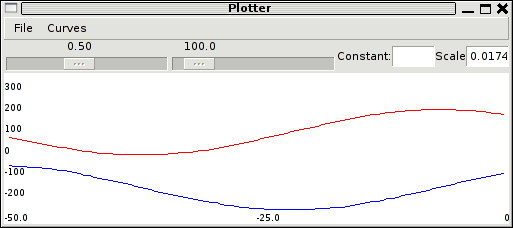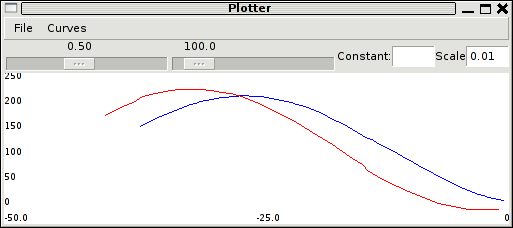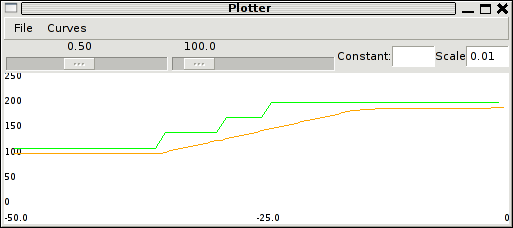Difference between revisions of "RTPlotter"
HectoPascal (talk | contribs) |
|||
| (4 intermediate revisions by 3 users not shown) | |||
| Line 1: | Line 1: | ||
<categorytree style="float:right; clear:right; margin-left:1ex; border: 1px solid gray; padding: 0.7ex;" mode=pages>Tools</categorytree> | |||
__TOC__ | |||
== Real Time Plotter == | == Real Time Plotter == | ||
| Line 12: | Line 15: | ||
<tt>sw/ground_segment/tmtc/messages -c ground</tt> | <tt>sw/ground_segment/tmtc/messages -c ground</tt> | ||
from a shell. | from a shell. | ||
Launch the plotter with (or configure it in your [[ | Launch the plotter with (or configure it in your [[Paparazzi_Center|session]]) | ||
<tt>sw/logalizer/plotter</tt> | <tt>sw/logalizer/plotter</tt> | ||
From the <tt>messages</tt> window, select the field '''pos_x''' in the '''NAVIGATION''' message and drop it on the Plotter. Do the same with '''pos_y''', you should get something similar to | From the <tt>messages</tt> window, select the field '''pos_x''' in the '''NAVIGATION''' message and drop it on the Plotter. Do the same with '''pos_y''', you should get something similar to | ||
| Line 28: | Line 31: | ||
An offset can be added to the scaling. For example a scale value of "1.8+32" translates degrees Celsius into degrees Fahrenheit. | An offset can be added to the scaling. For example a scale value of "1.8+32" translates degrees Celsius into degrees Fahrenheit. | ||
If available, the '''alt_unit_coef''' attribute of the message (see [[Communications]]) is used to scale and translate the values. | If available, the '''alt_unit_coef''' attribute of the message (see [[DevGuide/Communications]]) is used to scale and translate the values. | ||
Running plots are listed in the '''Curves''' menu from which it is possible to: | Running plots are listed in the '''Curves''' menu from which it is possible to: | ||
| Line 42: | Line 45: | ||
<tt>sw/logalizer/plotter -c *:telemetry:GPS:alt:0.01 -c *:telemetry:DESIRED:desired_altitude</tt> | <tt>sw/logalizer/plotter -c *:telemetry:GPS:alt:0.01 -c *:telemetry:DESIRED:desired_altitude</tt> | ||
Combined with the <tt>-n</tt> option which opens a new window, you can fill your screen with curves (here to monitor the altitude, pitch and roll control): | Combined with the <tt>-n</tt> option which opens a new window, you can fill your screen with curves (here to monitor the altitude, pitch and roll control): | ||
<tt>sw/logalizer/plotter -c *:telemetry:GPS:alt:0.01 -c *:telemetry:DESIRED: | <tt>sw/logalizer/plotter -c *:telemetry:GPS:alt:0.01 -c *:telemetry:DESIRED:altitude | ||
-n -c *:telemetry:ATTITUDE:theta -c *:telemetry:DESIRED:pitch:57.3 | -n -c *:telemetry:ATTITUDE:theta:57.3 -c *:telemetry:DESIRED:pitch:57.3 | ||
-n -c *:telemetry:ATTITUDE:phi -c *:telemetry:DESIRED:roll:57.3</tt> | -n -c *:telemetry:ATTITUDE:phi:57.3 -c *:telemetry:DESIRED:roll:57.3</tt> | ||
Options <tt>-t</tt> and <tt>-g</tt> give the opportunity to label the window (the last one if option <tt>-n</tt> is used) with a title and specify a geometry (à la X): | Options <tt>-t</tt> and <tt>-g</tt> give the opportunity to label the window (the last one if option <tt>-n</tt> is used) with a title and specify a geometry (à la X): | ||
<tt>sw/logalizer/plotter -c *:telemetry:GPS:alt:0.01 -c *:telemetry:DESIRED: | <tt>sw/logalizer/plotter -c *:telemetry:GPS:alt:0.01 -c *:telemetry:DESIRED:altitude -t altitude -g 800x200+0+0 | ||
-n -c *:telemetry:ATTITUDE:theta -c *:telemetry:DESIRED:pitch:57.3 -t theta -g 400x200+0+200 | -n -c *:telemetry:ATTITUDE:theta:57.3 -c *:telemetry:DESIRED:pitch:57.3 -t theta -g 400x200+0+200 | ||
-n -c *:telemetry:ATTITUDE:phi -c *:telemetry:DESIRED:roll:57.3 -t phi -g 400x200+400+200</tt> | -n -c *:telemetry:ATTITUDE:phi:57.3 -c *:telemetry:DESIRED:roll:57.3 -t phi -g 400x200+400+200</tt> | ||
Options <tt>-m</tt> and <tt>-u</tt> allows to change the default memory size (100) and update time (0.5s). | Options <tt>-m</tt> and <tt>-u</tt> allows to change the default memory size (100) and update time (0.5s). | ||
| Line 66: | Line 69: | ||
After disabling the auto scale mode, minimum and maximum displayed values can be manually set. | After disabling the auto scale mode, minimum and maximum displayed values can be manually set. | ||
[[Category:Tools]] [[Category:User_Documentation]] | |||
Latest revision as of 06:57, 24 January 2013
Real Time Plotter
The plotter (in sw/logalizer/) is a facility to plot real time data broadcasted on the Paparazzi network bus. Main features:
- Drag&Drop from the messages window of any field
- Multi-curves, constant curves
- Configurable update delay and memory size
- Basic scaling mechanism
First Try
Launch a simulation with a messages window (for example the Versatile Sim session provided as an example) from the Paparazzi Center or launch manually a messages window with
sw/ground_segment/tmtc/messages -c ground
from a shell. Launch the plotter with (or configure it in your session)
sw/logalizer/plotter
From the messages window, select the field pos_x in the NAVIGATION message and drop it on the Plotter. Do the same with pos_y, you should get something similar to
Delete the pos_y curve by selecting it in the Curves menu and drop the desired_x from the DESIRED message:
It is also possible to draw curves with different scales in the same window. Delete both curves and Reset (or open a new plotter from the File menu) and drop desired_altitude from the DESIRED message. Enter 0.01 (to convert cm into m) in the Scale entry box and drop alt from GPS message. Change the desired altitude from the GCS (+30m) to observe the behaviour of the altitude controller:
An offset can be added to the scaling. For example a scale value of "1.8+32" translates degrees Celsius into degrees Fahrenheit.
If available, the alt_unit_coef attribute of the message (see DevGuide/Communications) is used to scale and translate the values.
Running plots are listed in the Curves menu from which it is possible to:
- Delete the curve;
- Enable the Discrete behaviour where no interpolation is shown between actual data points;
- Monitor the average and the standard deviation of the plotted values.
Options
The -c option allows to start the plotter with some given curves. The desired curve is specified with a colon separated string: sender:class:message:field (where sender is the id of the author of the message, for example the id of an aircraft). For example
sw/logalizer/plotter -c 7:telemetry:BAT:voltage
A scale factor can also be specified (separated with one more colon):
sw/logalizer/plotter -c *:telemetry:GPS:alt:0.01 -c *:telemetry:DESIRED:desired_altitude
Combined with the -n option which opens a new window, you can fill your screen with curves (here to monitor the altitude, pitch and roll control):
sw/logalizer/plotter -c *:telemetry:GPS:alt:0.01 -c *:telemetry:DESIRED:altitude
-n -c *:telemetry:ATTITUDE:theta:57.3 -c *:telemetry:DESIRED:pitch:57.3
-n -c *:telemetry:ATTITUDE:phi:57.3 -c *:telemetry:DESIRED:roll:57.3
Options -t and -g give the opportunity to label the window (the last one if option -n is used) with a title and specify a geometry (à la X):
sw/logalizer/plotter -c *:telemetry:GPS:alt:0.01 -c *:telemetry:DESIRED:altitude -t altitude -g 800x200+0+0
-n -c *:telemetry:ATTITUDE:theta:57.3 -c *:telemetry:DESIRED:pitch:57.3 -t theta -g 400x200+0+200
-n -c *:telemetry:ATTITUDE:phi:57.3 -c *:telemetry:DESIRED:roll:57.3 -t phi -g 400x200+400+200
Options -m and -u allows to change the default memory size (100) and update time (0.5s).
Pause
The display update can be Suspended while the data are still stored: no disctoninuity on a Restart. The data update can also be Stoped while the display is active (e.g. resizable). These features are available from the File menu or via keyboard accelerators.
More Tuning
A constant curve can be added by entering a float value in the Constant box.
The update time can be set with the slider; it should be smaller than the period of the faster data you want to plot.
The number of points of each curve can be set from 10 to 1000.
After disabling the auto scale mode, minimum and maximum displayed values can be manually set.