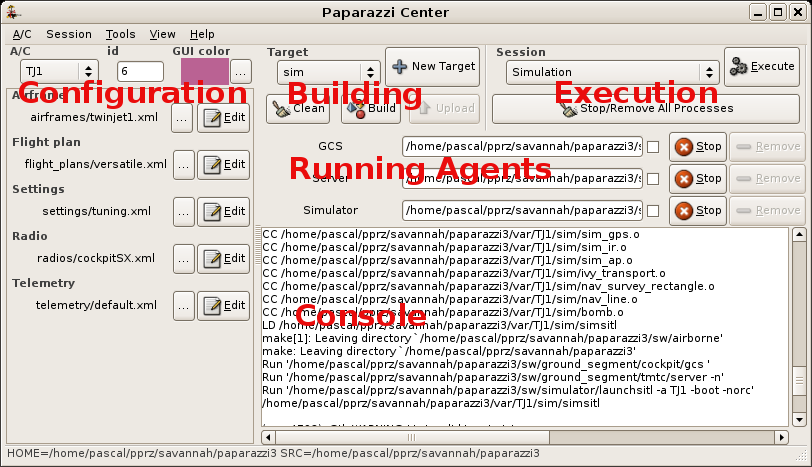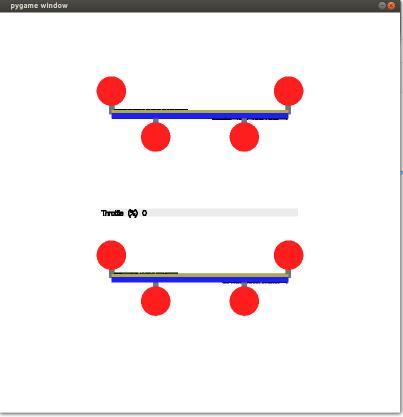Difference between revisions of "Paparazzi Center"
HectoPascal (talk | contribs) |
(→Server: typo) |
||
| (44 intermediate revisions by 11 users not shown) | |||
| Line 1: | Line 1: | ||
__TOC__ | |||
The Paparazzi Center is a graphical user interface which contains a notebook of three main pages: | The Paparazzi Center is a graphical user interface which contains a notebook of three main pages: | ||
* A set of selection boxes to configure an aircraft with its flight plan and build the corresponding programs to be simulated and uploaded to the airborne device. | * A set of selection boxes to configure an aircraft with its flight plan and build the corresponding programs to be simulated and uploaded to the airborne device. | ||
| Line 6: | Line 8: | ||
A log console is also diplayed in the configuration and control panel pages. | A log console is also diplayed in the configuration and control panel pages. | ||
'''Run the <tt>./paparazzi</tt> script at the root of your installation to start it.''' | |||
'''Options:''' | '''Options:''' | ||
| Line 15: | Line 17: | ||
== Configuration == | == Configuration == | ||
The left part of the configuration page is an editor for the [[Conf.xml]] file | The left part of the configuration page is an editor for the [[Conf.xml]] file. A new aircraft can be added from the A/C menu. The current aircraft can be deleted from the A/C menu. | ||
The editor for the configuration files is taken from the environment variable EDITOR or defaults to ''gedit''. | The editor for the configuration files is taken from the environment variable EDITOR or defaults to ''gedit'' for Linux and ''open'' for Darwin (i.e. uses the default program for .xml files). | ||
Note: Several setting files can be simultaneously selected for the '''Settings''' attribute (use the CRTL key in the file selector) | Note: Several setting files can be simultaneously selected for the '''Settings''' attribute (use the CRTL key in the file selector) | ||
== Compilation == | |||
Compilation and flashing are done from the building panel. Targets can be added to the combo box with the New Target button. Compilation and flashing commands are shown as running agents so they can be interrupted if needed. | |||
Compiling code for stm with hard FPU needs gcc-arm-embedded (just drop it in main directory) | |||
== Execution == | == Execution == | ||
In the Execution panel, a combo box provide a set of predefined and user ''sessions'' (collections of programs). | In the Execution panel, a combo box provide a set of predefined and user ''sessions'' (collections of programs). | ||
The Simulation session runs a server, a GCS and a simulator for the aircraft selected in the configuration panel. Note that the '''sim''' target must have been built prior to the simulation. | |||
The launched programs can be stopped and restarted (Stop/Redo buttons). Options can also be edited (in the entry box). Automatic respawn is enabled by setting the check box (left side of the Stop/Redo button). The set of the current processes can be saved as a user ''session'' (actually in the <tt>conf/control_panel.xml</tt> configuration file) to | The launched programs can be stopped and restarted (Stop/Redo buttons). Options can also be edited (in the entry box). Automatic respawn is enabled by setting the check box (left side of the Stop/Redo button). The set of the current processes can be saved as a user ''session'' (actually in the <tt>conf/control_panel.xml</tt> configuration file) to | ||
be restarted later (from the Session menu). | be restarted later (from the Session menu). | ||
The | == Tools == | ||
The Tools menu contains the most important programs to run everything (look also at the [[Overview]] of the system): | |||
* | |||
=== App Server === | |||
A server agent to connect an Android device using the application [[PPRZonDroid]] | |||
=== Attitude Visualizer === | |||
These different agents are available from the Tools menu | A very specific tool for debugging a Quadshot aircraft. | ||
|[[Image:Pprz_attitude_visualizer_tool.jpg|top|Attitude vizualizer tool]] | |||
Before you start, install some needed software | |||
$ sudo apt-get install python-pygame | |||
Then you can start the Attitude Visualizer via: | |||
$ cd ~/paparazzi/sw/tools | |||
$ ./attitude_viz.py | |||
=== Data Link === | |||
Connection to the [[Modems]]. | |||
* set baud rate: -s 57600 | |||
* set device: -d /dev/ttyUSB0 (replace ttyUSB0 with the USB port the actual modem is plugged in) | |||
=== Enviroment Simulator === | |||
The [[Simulation#Change_the_environment|Environment Simulator agent, Gaia]]. Gaia is used for setting a time speed-up , set a windforce and wind direction and simulate GPS failure during simulation of a flightplan. [[Simulation#Change_the_environment|For more details and examples of command line options go here.]] | |||
=== Flight Plan Editor === | |||
[[Flight_Plan_Editor]] for editing the flight plan xml. | |||
=== GCS === | |||
The actual [[GCS]] with lots of [[GCS_Configuration#Configuration_Options| configuration options]]. | |||
=== GPSd position display === | |||
Link to connect a GPS Modem to your GCS.<br/> | |||
Very helpful if you landed you micro UAV while testing in high gras or elsewhere opbscured, just walk or drive up there until your GCG red dot overlap you AC icon, you are standing on your MAV. Also handy if GCS is moving in e.g. a car, boat or train. | |||
'''TIP:''' | |||
[[GPSd_position| A whole page dedicated to explain the details, just go here]] | |||
=== Hardware in the Loop === | |||
Connection to tha AP for [[HITL]] simulation. | |||
=== Ivy2NMEA === | |||
A proxy converting ivy aircraft information to NMEA G and A messages onto a hardware port lke a serial bus. | |||
=== Joystick === | |||
Tool to use a [[Joystick]] to send commands to the aircraft using [[Input2Ivy]]. | |||
=== Link combiner === | |||
To establish a [[Redundant_Communication| redundant datalink]] (multiple datalinks for redundancy / security). | |||
=== Log File Player === | |||
To replay [[Logs| Log]] files. | |||
=== Log Plotter === | |||
A [[Plotter|Log Plotter]]. | |||
=== Messages === | |||
Shows all messages from the datalink (messages bus observer). | |||
Command line options: | |||
-b <ivy bus> Default is 127.255.255.255:2010 | |||
-c class name | |||
-help Display this list of options | |||
--help Display this list of options | |||
And example would be to show messages not from airframe but the ones from the groundstation to the aircraft | |||
$ ./messages -c ground | |||
=== Messages (Python) === | |||
Shows all messages from the datalink (messages bus observer) with python. | |||
=== NatNet === | |||
A proxy application to transform position, velicity and oher relevant data received over a network from an Optitrack sysem onto the ivy bus. | |||
=== Plot Meto Profile === | |||
? | |||
=== Real-time Plotter === | |||
The [[RTPlotter|Real Time Plotter]] can visualize received data from the [[Paparazzi_Center#Messages]] over time (just drag and drop from the messages). | |||
=== Server === | |||
The [[Server]] is an agent that logs, distributes, and preprocesses messages for the [[GCS]] and other agents as described in the [[Overview#System_Architecture|system overview]].<br/> | |||
turn off logging: -n | |||
=== Settings === | |||
An important "form" where one can, in real time, adjust aircraft parameters. This is the standalone window version of what is embedded in the [[GCS]]. | |||
=== Settings (Python) === | |||
An alternative to the regular settings "form" | |||
=== Simulator === | |||
Simulators. You can build with the [[Simulation|'''sim/jbsim/nps''']] as target in the control panel. | |||
=== Weather Station=== | |||
A interface to a [[WeatherStationInterface| weather stations]] | |||
These different agents and tools are available from the Tools menu. | |||
The set of running agents can be saved as a new custom session (from the Session menu). The current session can also be deleted. | |||
== Evolutions == | |||
[[Paparazzi_Center/Evolutions|Read more about the possible Paparazzi Center evolutions...]] | |||
[[Category:Software]] [[Category:User_Documentation]] | |||
Latest revision as of 18:02, 31 July 2020
The Paparazzi Center is a graphical user interface which contains a notebook of three main pages:
- A set of selection boxes to configure an aircraft with its flight plan and build the corresponding programs to be simulated and uploaded to the airborne device.
- A Control Panel to launch the agents of the system and handle collection of programs as configurable sessions
- A page where the GCS may be embedded.
A log console is also diplayed in the configuration and control panel pages.
Run the ./paparazzi script at the root of your installation to start it.
Options:
- -fullscreen
Configuration
The left part of the configuration page is an editor for the Conf.xml file. A new aircraft can be added from the A/C menu. The current aircraft can be deleted from the A/C menu.
The editor for the configuration files is taken from the environment variable EDITOR or defaults to gedit for Linux and open for Darwin (i.e. uses the default program for .xml files).
Note: Several setting files can be simultaneously selected for the Settings attribute (use the CRTL key in the file selector)
Compilation
Compilation and flashing are done from the building panel. Targets can be added to the combo box with the New Target button. Compilation and flashing commands are shown as running agents so they can be interrupted if needed.
Compiling code for stm with hard FPU needs gcc-arm-embedded (just drop it in main directory)
Execution
In the Execution panel, a combo box provide a set of predefined and user sessions (collections of programs).
The Simulation session runs a server, a GCS and a simulator for the aircraft selected in the configuration panel. Note that the sim target must have been built prior to the simulation.
The launched programs can be stopped and restarted (Stop/Redo buttons). Options can also be edited (in the entry box). Automatic respawn is enabled by setting the check box (left side of the Stop/Redo button). The set of the current processes can be saved as a user session (actually in the conf/control_panel.xml configuration file) to be restarted later (from the Session menu).
Tools
The Tools menu contains the most important programs to run everything (look also at the Overview of the system):
App Server
A server agent to connect an Android device using the application PPRZonDroid
Attitude Visualizer
A very specific tool for debugging a Quadshot aircraft.
Before you start, install some needed software
$ sudo apt-get install python-pygame
Then you can start the Attitude Visualizer via:
$ cd ~/paparazzi/sw/tools $ ./attitude_viz.py
Data Link
Connection to the Modems.
- set baud rate: -s 57600
- set device: -d /dev/ttyUSB0 (replace ttyUSB0 with the USB port the actual modem is plugged in)
Enviroment Simulator
The Environment Simulator agent, Gaia. Gaia is used for setting a time speed-up , set a windforce and wind direction and simulate GPS failure during simulation of a flightplan. For more details and examples of command line options go here.
Flight Plan Editor
Flight_Plan_Editor for editing the flight plan xml.
GCS
The actual GCS with lots of configuration options.
GPSd position display
Link to connect a GPS Modem to your GCS.
Very helpful if you landed you micro UAV while testing in high gras or elsewhere opbscured, just walk or drive up there until your GCG red dot overlap you AC icon, you are standing on your MAV. Also handy if GCS is moving in e.g. a car, boat or train.
TIP: A whole page dedicated to explain the details, just go here
Hardware in the Loop
Connection to tha AP for HITL simulation.
Ivy2NMEA
A proxy converting ivy aircraft information to NMEA G and A messages onto a hardware port lke a serial bus.
Joystick
Tool to use a Joystick to send commands to the aircraft using Input2Ivy.
Link combiner
To establish a redundant datalink (multiple datalinks for redundancy / security).
Log File Player
To replay Log files.
Log Plotter
A Log Plotter.
Messages
Shows all messages from the datalink (messages bus observer).
Command line options:
-b <ivy bus> Default is 127.255.255.255:2010 -c class name -help Display this list of options --help Display this list of options
And example would be to show messages not from airframe but the ones from the groundstation to the aircraft
$ ./messages -c ground
Messages (Python)
Shows all messages from the datalink (messages bus observer) with python.
NatNet
A proxy application to transform position, velicity and oher relevant data received over a network from an Optitrack sysem onto the ivy bus.
Plot Meto Profile
?
Real-time Plotter
The Real Time Plotter can visualize received data from the Paparazzi_Center#Messages over time (just drag and drop from the messages).
Server
The Server is an agent that logs, distributes, and preprocesses messages for the GCS and other agents as described in the system overview.
turn off logging: -n
Settings
An important "form" where one can, in real time, adjust aircraft parameters. This is the standalone window version of what is embedded in the GCS.
Settings (Python)
An alternative to the regular settings "form"
Simulator
Simulators. You can build with the sim/jbsim/nps as target in the control panel.
Weather Station
A interface to a weather stations
These different agents and tools are available from the Tools menu.
The set of running agents can be saved as a new custom session (from the Session menu). The current session can also be deleted.