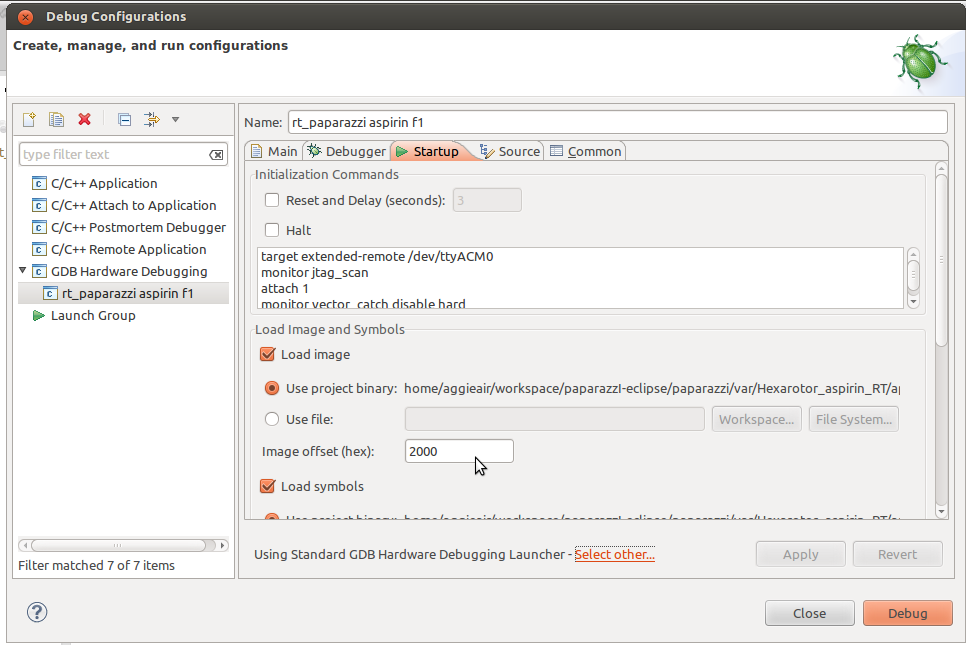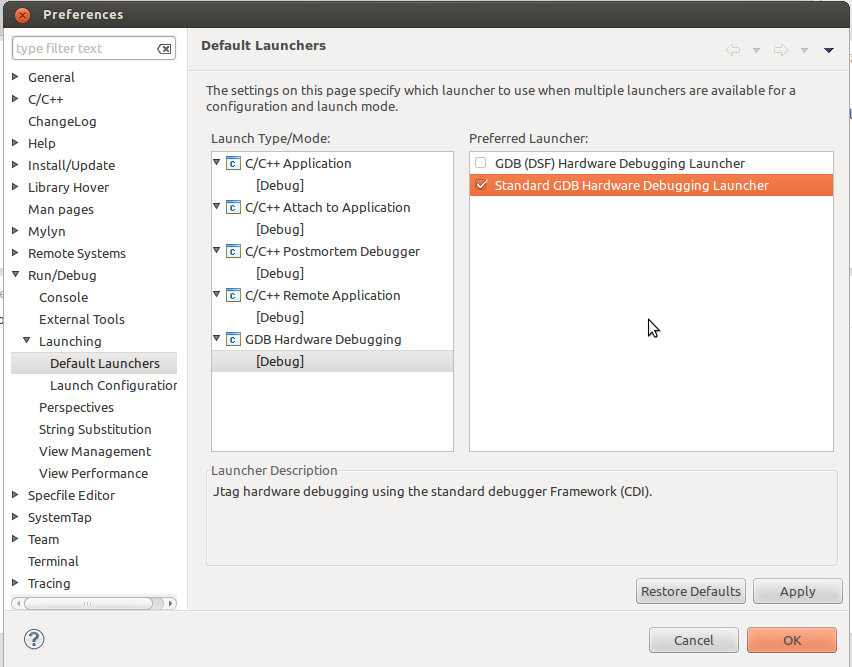Difference between revisions of "RT Paparazzi"
(Created page with "== Real Time (RT) Paparazzi with ChibiOS/RT == RT Paparazzi is another step towards safer flight and more reliable autopilot. In a real time operating system (RTOS) [http://en.wi…") |
IHaveADrone (talk | contribs) m (spelling) |
||
| (18 intermediate revisions by 7 users not shown) | |||
| Line 1: | Line 1: | ||
= Real Time (RT) Paparazzi = | |||
== ICUAS 2016 An Open-Source Real-Time UAS Flight Control Prototyping and Testing Platform with Fractional-Order Horizontal Controller Example == | |||
The code is available [https://github.com/AggieAir/pprz-icuas2016 here] | |||
== Introduction == | |||
the '''RT Paparazzi''' initiative is a step towards extended flexibility for the core autopilot. In a real time operating system (RTOS) [http://en.wikipedia.org/wiki/Real-time_operating_system] multiple threads are available, which are doing specific jobs e.g. a telemetry thread, a radio thread, a failsafe thread, at a defined rate. Unlike ''bare-metal'' application which uses interrupt driven timers for timing tasks, real time OS has a kernel which takes care of scheduling and running the threads. Having a kernel, it is possible to set priority of each thread, how much memory it takes etc.etc. which gives the developer more control over timing and resource management. | |||
Besides kernel, a typical RTOS also has a hardware abstraction layer (HAL) which stands between user application and actual hardware, so the core autopilot developer doesn't have to worry to much about writing drivers for the sensor to use. | |||
One of the strengths of Paparazzi is it's modularity - combining this with precise timing, scheduling and resource management a RTOS brings along, Paparazzi is now in a position to exceed even the leading commercial closed-source UAs autopilots. | |||
= Paparazzi with ChibiOS/RT = | |||
RT Paparazzi is based on ChibiOS/RT [http://chibios.org/dokuwiki/doku.php]. ChibiOS/RT supports basically all architectures that standard Paparazzi does (see [http://chibios.org/dokuwiki/doku.php?id=chibios:architectures]), which makes both systems compatible. Since RTOS makes handling multiple I/O easier, but comes with some extra overhead (context switching, kernel code), it gives most leverage to to STM32 F1xx and F4xx based autopilots ([[Apogee/v1.00]],[[Lisa/M_v20]], [[Lisa/S]], [[STM32F4_Discovery]], [[KroozSD]]...). | |||
RT Paparazzi is based on ChibiOS/RT [http://chibios.org/dokuwiki/doku.php]. ChibiOS/RT supports basically all architectures that standard Paparazzi does (see [http://chibios.org/dokuwiki/doku.php?id=chibios:architectures]), which makes both systems compatible. Since RTOS makes handling multiple I/O easier, but comes with some extra overhead (context switching, kernel code), it gives most leverage to to STM32 F1xx and F4xx based autopilots ([[Lisa/M_v20]], [[Lisa/S]], [[STM32F4_Discovery]], [[ | |||
RT Paparazzi | The development of RT Paparazzi with ChibeOS was started by the AggieAir team [http://aggieair.usu.edu/] at Utah State University. | ||
== Getting the sourcecode == | |||
First version of functional RT paparazzi code (which comes with other perks such as SD card logging) is already available in the ''[https://github.com/paparazzi/paparazzi master]'' branch, thanks to [https://github.com/gautierhattenberger gautierhattenberger]. The code is continually improving, so stay tuned. | |||
== Debugging with an Eclipse IDE == | == Debugging with an Eclipse IDE == | ||
Having a good development and debugging environment is a must for developing RT embedded system. The steps of setting up Eclipse IDE are described here [http://chibios.org/dokuwiki/doku.php?id=chibios:guides:eclipse1] and here [http://chibios.org/dokuwiki/doku.php?id=chibios:guides:eclipse2]. | '''NOTE: As of June 2016 and ChibiOS 3.0+ SWD debugging with Black Magic Probe doesn't work under Eclipse (you get segmentation faults). The debugging works normally in terminal (arm-none-eabi-gdb), but I suspect there is some bug in how Eclipse is handling the debugging commands. Older versions of Eclipse (before Mars 2.0) and ChibiOS 2.6 work together perfectly.''' | ||
Having a good development and debugging environment is a must for developing RT embedded system. The steps of setting up Eclipse IDE are described here [http://wiki.chibios.org/dokuwiki/doku.php?id=chibios:guides:eclipse1] and here [http://wiki.chibios.org/dokuwiki/doku.php?id=chibios:guides:eclipse2]. | |||
An alternative guide is for example here [http://embeddedprogrammer.blogspot.com/2012/09/stm32f4discovery-development-with-gcc.html] | An alternative guide is for example here [http://embeddedprogrammer.blogspot.com/2012/09/stm32f4discovery-development-with-gcc.html] | ||
Another great tutorial for setting up Eclipse is done by [http://docs.armstrap.org/en/latest/getting-started-eclipse-development-tools.html| armstrap].<br/> | |||
With blacmagic probe integration, without Eclipse Arm Plugin. | |||
Just a few notes to the process: | Just a few notes to the process: | ||
* it is preferred to switch-off compiler optimization for debugging (use ''-O0'' in compiler settings in Makefile for given architecture) | |||
* install GCC Arm Embedded toolchain [https://launchpad.net/~terry.guo/+archive/gcc-arm-embedded] (recommended anyway for Paparazzi since v 5.0) | * install GCC Arm Embedded toolchain [https://launchpad.net/~terry.guo/+archive/gcc-arm-embedded] (recommended anyway for Paparazzi since v 5.0) | ||
* get Black Magic probe from Blacksphere [http://www.blacksphere.co.nz/main/blackmagic], it will make your life easier | * get Black Magic probe from Blacksphere [http://www.blacksphere.co.nz/main/blackmagic], it will make your life easier | ||
| Line 34: | Line 44: | ||
monitor option erase | monitor option erase | ||
set print pretty | set print pretty | ||
( | (for [[Lisa/M_v2.0#Lisa.2FLia_F4 | Lisa/Lia F4]] board use '' swdp_scan'' instead of ''jtag_scan'') | ||
* if you are using luftboot, don't forget to add image offset into the debug configuration[[File:Rt_paparazzi_eclipse_setup_2.png]] | * if you are using luftboot, don't forget to add image offset into the debug configuration: | ||
* don't forget in "Eclipse->Window->Preferences->Run/Debug->Launching->Default Launchers->GDB Hardware Debugging" set preferred launcher to "Standard GDB" (otherwise the ChibiOS/RT plugin won't work, tested in Eclipse Kepler Service Release 1)[[File:Rt_paparazzi_eclipse_setup_1.png]] | [[File:Rt_paparazzi_eclipse_setup_2.png]] | ||
* don't forget in "Eclipse->Window->Preferences->Run/Debug->Launching->Default Launchers->GDB Hardware Debugging" set preferred launcher to "Standard GDB" (otherwise the ChibiOS/RT plugin won't work, tested in Eclipse Kepler Service Release 1): | |||
[[File:Rt_paparazzi_eclipse_setup_1.png]] | |||
=== ChibiOS Eclipse plugin === | |||
ChibiStudio plugin is officially supported for Windows only (write to the [http://www.chibios.com/forum/ ChibiOS forum] if you would like Linux support too), but since it is in Java it works under Linux too. If you want to test it yourself, here is the HOWTO: | |||
* Get the latest eclipse (Version: Mars.2 Release (4.5.2)) | |||
* Install C/C++ Hardware Debugging as described [[wiki.chibios.org/dokuwiki/doku.php?id=chibios:guides:eclipse1#eclipse|here]] | |||
* Make sure you have gcc-arm-none-eabi installed (v.4.9) | |||
* Download latest ChibiStudi (preview 17) from [https://sourceforge.net/projects/chibios/files/ChibiStudio/ here] extract it and from ''ChibiStudio/eclipse/plugins'' Copy these libraries into your Eclipse/plugins directory: | |||
org.chibios.chibistudio.branding_1.0.0.jar | |||
org.chibios.tools.eclipse.config_1.9.1.201603121101.jar | |||
org.chibios.tools.eclipse.debug.chibiosrt2_1.2.0.201603121101.jar | |||
org.chibios.tools.eclipse.debug.chibiosrt3_1.0.1.201603121101.jar | |||
org.chibios.tools.eclipse.debug.chibiosrt4_1.0.0.201603121101.jar | |||
* Restart Eclipse - now you will see the ChibiOs plugings under ''Help->Installation Details->Plugins'' | |||
* Enable the plug-in while in the "Debug" view under: Window->Show View->Other...->ChibiOS/RT->ChibiOS/RT" (see [http://forum.chibios.org/phpbb/viewtopic.php?f=3&t=140] for details) | |||
Now you can use ChibiStudio plugin to view your threads memory usage, available stack, trace buffer etc. depending on the debugging options you enabled. | |||
=== ChibiOS Tutorials === | |||
Related videos about setting up Eclipse with ChibiOS plugins (called together ChibiStudio) are available [https://www.youtube.com/playlist?list=PLpDawCIUjDFFXjRFUT9tFcUuuvNb6iT1A here] | |||
= Compiling Paparazzi code in Eclipse = | |||
Moved to [[DevGuide/CodeEditors#Eclipse_2|DevGuide/CodeEditors]] | |||
Latest revision as of 07:45, 27 June 2016
Real Time (RT) Paparazzi
ICUAS 2016 An Open-Source Real-Time UAS Flight Control Prototyping and Testing Platform with Fractional-Order Horizontal Controller Example
The code is available here
Introduction
the RT Paparazzi initiative is a step towards extended flexibility for the core autopilot. In a real time operating system (RTOS) [1] multiple threads are available, which are doing specific jobs e.g. a telemetry thread, a radio thread, a failsafe thread, at a defined rate. Unlike bare-metal application which uses interrupt driven timers for timing tasks, real time OS has a kernel which takes care of scheduling and running the threads. Having a kernel, it is possible to set priority of each thread, how much memory it takes etc.etc. which gives the developer more control over timing and resource management.
Besides kernel, a typical RTOS also has a hardware abstraction layer (HAL) which stands between user application and actual hardware, so the core autopilot developer doesn't have to worry to much about writing drivers for the sensor to use.
One of the strengths of Paparazzi is it's modularity - combining this with precise timing, scheduling and resource management a RTOS brings along, Paparazzi is now in a position to exceed even the leading commercial closed-source UAs autopilots.
Paparazzi with ChibiOS/RT
RT Paparazzi is based on ChibiOS/RT [2]. ChibiOS/RT supports basically all architectures that standard Paparazzi does (see [3]), which makes both systems compatible. Since RTOS makes handling multiple I/O easier, but comes with some extra overhead (context switching, kernel code), it gives most leverage to to STM32 F1xx and F4xx based autopilots (Apogee/v1.00,Lisa/M_v20, Lisa/S, STM32F4_Discovery, KroozSD...).
The development of RT Paparazzi with ChibeOS was started by the AggieAir team [4] at Utah State University.
Getting the sourcecode
First version of functional RT paparazzi code (which comes with other perks such as SD card logging) is already available in the master branch, thanks to gautierhattenberger. The code is continually improving, so stay tuned.
Debugging with an Eclipse IDE
NOTE: As of June 2016 and ChibiOS 3.0+ SWD debugging with Black Magic Probe doesn't work under Eclipse (you get segmentation faults). The debugging works normally in terminal (arm-none-eabi-gdb), but I suspect there is some bug in how Eclipse is handling the debugging commands. Older versions of Eclipse (before Mars 2.0) and ChibiOS 2.6 work together perfectly.
Having a good development and debugging environment is a must for developing RT embedded system. The steps of setting up Eclipse IDE are described here [5] and here [6].
An alternative guide is for example here [7]
Another great tutorial for setting up Eclipse is done by armstrap.
With blacmagic probe integration, without Eclipse Arm Plugin.
Just a few notes to the process:
- it is preferred to switch-off compiler optimization for debugging (use -O0 in compiler settings in Makefile for given architecture)
- install GCC Arm Embedded toolchain [8] (recommended anyway for Paparazzi since v 5.0)
- get Black Magic probe from Blacksphere [9], it will make your life easier
- in Creating a GDB Debug Configuration use the following commands for Black Magic Probe:
target extended-remote /dev/ttyACM0 monitor jtag_scan attach 1 monitor vector_catch disable hard set mem inaccessible-by-default off monitor option erase set print pretty
(for Lisa/Lia F4 board use swdp_scan instead of jtag_scan)
- if you are using luftboot, don't forget to add image offset into the debug configuration:
- don't forget in "Eclipse->Window->Preferences->Run/Debug->Launching->Default Launchers->GDB Hardware Debugging" set preferred launcher to "Standard GDB" (otherwise the ChibiOS/RT plugin won't work, tested in Eclipse Kepler Service Release 1):
ChibiOS Eclipse plugin
ChibiStudio plugin is officially supported for Windows only (write to the ChibiOS forum if you would like Linux support too), but since it is in Java it works under Linux too. If you want to test it yourself, here is the HOWTO:
- Get the latest eclipse (Version: Mars.2 Release (4.5.2))
- Install C/C++ Hardware Debugging as described here
- Make sure you have gcc-arm-none-eabi installed (v.4.9)
- Download latest ChibiStudi (preview 17) from here extract it and from ChibiStudio/eclipse/plugins Copy these libraries into your Eclipse/plugins directory:
org.chibios.chibistudio.branding_1.0.0.jar org.chibios.tools.eclipse.config_1.9.1.201603121101.jar org.chibios.tools.eclipse.debug.chibiosrt2_1.2.0.201603121101.jar org.chibios.tools.eclipse.debug.chibiosrt3_1.0.1.201603121101.jar org.chibios.tools.eclipse.debug.chibiosrt4_1.0.0.201603121101.jar
- Restart Eclipse - now you will see the ChibiOs plugings under Help->Installation Details->Plugins
- Enable the plug-in while in the "Debug" view under: Window->Show View->Other...->ChibiOS/RT->ChibiOS/RT" (see [10] for details)
Now you can use ChibiStudio plugin to view your threads memory usage, available stack, trace buffer etc. depending on the debugging options you enabled.
ChibiOS Tutorials
Related videos about setting up Eclipse with ChibiOS plugins (called together ChibiStudio) are available here
Compiling Paparazzi code in Eclipse
Moved to DevGuide/CodeEditors