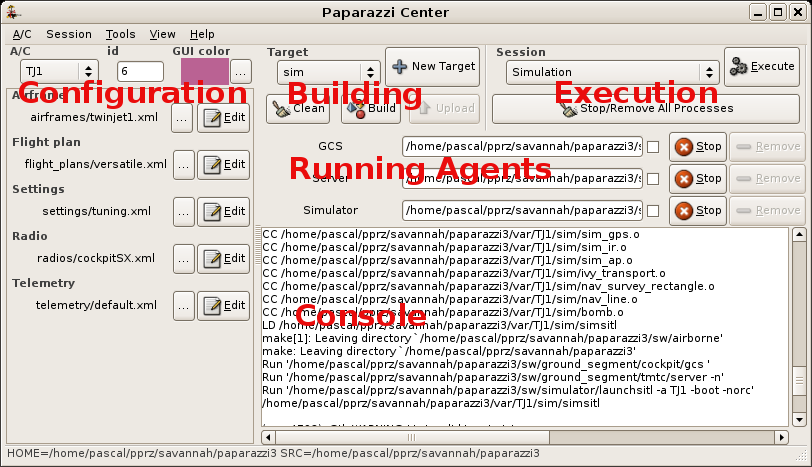Difference between revisions of "Paparazzi Center"
(→Tools) |
(→Tools) |
||
| Line 60: | Line 60: | ||
=== Hardware in the Loop === | === Hardware in the Loop === | ||
Connection to tha AP for [[HITL]] simulation. | Connection to tha AP for [[HITL]] simulation. | ||
=== Joystick === | === Joystick === | ||
Revision as of 05:57, 22 March 2014
The Paparazzi Center is a graphical user interface which contains a notebook of three main pages:
- A set of selection boxes to configure an aircraft with its flight plan and build the corresponding programs to be simulated and uploaded to the airborne device.
- A Control Panel to launch the agents of the system and handle collection of programs as configurable sessions
- A page where the GCS may be embedded.
A log console is also diplayed in the configuration and control panel pages.
Run the ./paparazzi script at the root of your installation to start it.
Options:
- -fullscreen
Configuration
The left part of the configuration page is an editor for the Conf.xml file. A new aircraft can be added from the A/C menu. The current aircraft can be deleted from the A/C menu.
The editor for the configuration files is taken from the environment variable EDITOR or defaults to gedit for Linux and open for Darwin (i.e. uses the default program for .xml files).
Note: Several setting files can be simultaneously selected for the Settings attribute (use the CRTL key in the file selector)
Compilation
Compilation and flashing are done from the building panel. Targets can be added to the combo box with the New Target button. Compilation and flashing commands are shown as running agents so they can be interrupted if needed.
Compiling code for stm with hard FPU needs gcc-arm-embedded (just drop it in main directory)
Execution
In the Execution panel, a combo box provide a set of predefined and user sessions (collections of programs).
The Simulation session runs a server, a GCS and a simulator for the aircraft selected in the configuration panel. Note that the sim target must have been built prior to the simulation.
The launched programs can be stopped and restarted (Stop/Redo buttons). Options can also be edited (in the entry box). Automatic respawn is enabled by setting the check box (left side of the Stop/Redo button). The set of the current processes can be saved as a user session (actually in the conf/control_panel.xml configuration file) to be restarted later (from the Session menu).
Tools
The Tools menu contains the most important programs to run everything (look also at the Overview of the system):
Data Link
Connection to the Modems.
- set baud rate: -s 57600
- set device: -d /dev/ttyUSB0 (replace ttyUSB0 with the USB port the actual modem is plugged in)
Enviroment Simulator
The Environment Simulator (Gaia) agent (time, wind, ... simulator)
Flight Plan Editor
Tool for editing the flight plan xml.
GCS
The actual GCS with lots of configuration options.
GPSd position display
GPSd_position
Link to connect a GPS Modem to your GCS.
May be helpful if GCS is moving (car, boat ?).
Hardware in the Loop
Connection to tha AP for HITL simulation.
Joystick
Tool to use a Joystick to send commands to the aircraft using Input2Ivy.
Link combiner
To establish a redundant datalink (multiple datalinks for redundancy / security).
Log File Player
To replay Log files.
Log Plotter
A Log Plotter.
Messages
Shows all messages from the datalink (messages bus observer).
Messages (Python)
Shows all messages from the datalink (messages bus observer) with python.
Plot Meto Profile
?
Real-time Plotter
Server
The Server is an agent that logs, distributes, and preprocesses messages for the GCS and other agents as described in the system overview.
turn of logging: -n
Settings
?
Settings (Python)
?
Simulator
Simulators (build with the sim target in the control panel).
Weather Station
A interface to a weather stations
These different agents and tools are available from the Tools menu.
The set of running agents can be saved as a new custom session (from the Session menu). The current session can also be deleted.