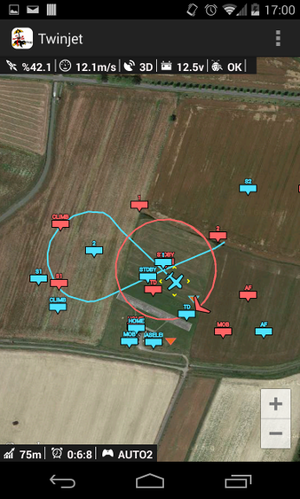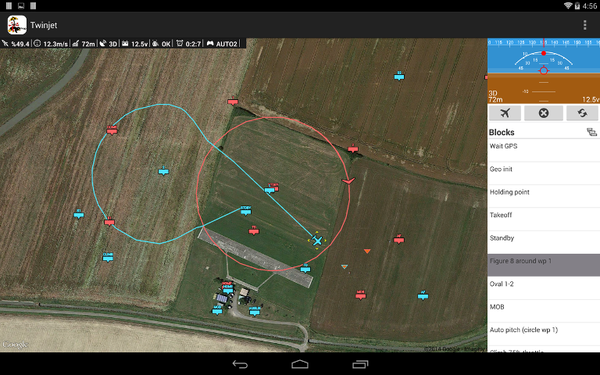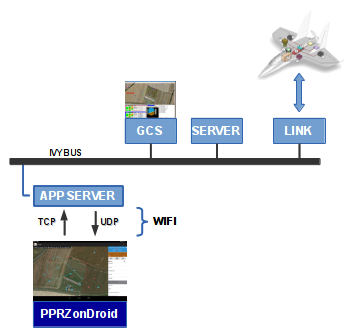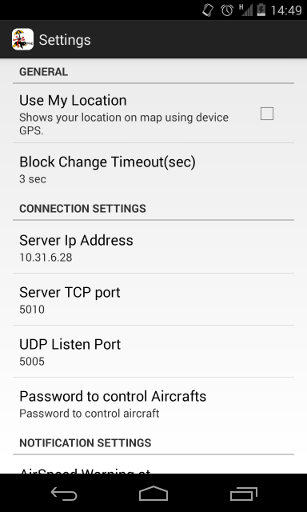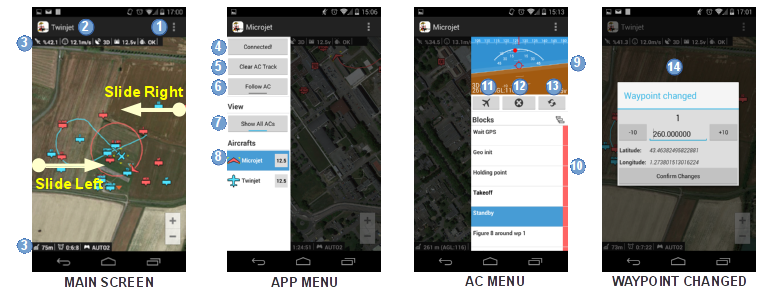PPRZonDroid
PLEASE KEEP IN MIND THAT THIS IS A BETA RELEASE FOR BOTH SERVER AND ANDROID APPLICATION!!
Introduction
PPRZonDroid is an application that you can use to control Paparazzi aircraft with your android device. Some basic controls can be performed to a configured aircraft with this application. Server and android application are connected thru wifi, so they should be in the same network :) Several clients can be connected at the same time with full or restricted access.
Installation
To use it with your device you need to install server application (App Server) to pc and android application(.apk) to your cell phone or tablet.
Server application can be found in;
path_to_paparazzi_folder/sw/ground_segment/tmtc/app_server
Launch server application, and PPRZonDroid app with the correct configuration. App should connect to server and you are ready to go.
Configuration
Server Configuration
To launch server application to from paparazzi center, all you need is add the below code to "programs" section of 'path_to_paparazzi_folder/conf/control_panel.xml' file.
<program name="App Server" command="sw/ground_segment/tmtc/app_server"/>
This will add 'App Server' to 'Tools>App Server' menu of Paparazzi Center. Clicking this will launch server application with default settings.
App server uses TCP port (default:5010) to receive commands from clients and send aircraft information (like aircraft names, block names, etc) to connected clients. UDP broadcast is used to send ivy messages to clients. App server usage ;
app_server [options]
Options
- -t <TCP port> for receiving devices commands (default: 5010)
- -u <UDP port> for sending AC data (default: 5005)
- -b <Ivy bus> default is 127.255.255.255:2010
- -p <password> password for connection with control capabilities (default is 1234)
- -v verbose
- -h --help show this help
Type;
./app_server -h
to see & configure App Server. App server can handle several clients at the same time. Clients who has the correct password will control the aircrafts. If the client password is wrong then command send will be ignored.
PPRZonDroid Configuration
Click 'Settings' (top right) to view the settings page of PPRZonDroid application.
- Use My Location: Click to use device gps to point your location on map. (Warning: Using this optin will reduce battery)
- Connect Server on Start-Up -> Will be removed
- Server Ip Adress: Ip adress of pc where app server is running
- Server TCP Port: TCP port which application will use to connect server. (Should be same as app server setting)
- UDP Listen Port: Device listen UDP port. (Should be same as app server setting)
- Password to control Aircrafts: Password to be able to control aircrafts.
- Airspeed warning at: Application will alert user if airspeed is below this setting. (will not warn below 5m/s). This option will work only if an airspeed sensor is defined in airframe file.
PPRZonDroid application can handle multiple aircraft data. However only selected aircraft data will be shown on user interface. (see PPRZonDroid Usage)
PPRZonDroid Usage
PPRZonDroid application has different layouts for small screen devices (like cell phone) and big screen devices (like tablet).
PPRZonDroid is an easy to use application. Both layouts has the same functionalities. There are three sections in the app. When the app is launched, main screen is viewed with two hidden menus. In tablet layout 'AC MENU' is static also. In main screen (see 'Screenshots' image);
- [1] = Shows menu to open 'Settings' window.
- [2] = Selected aircraft name
- [3] = Some flight parameters
To change the waypoint location; click and hold waypoint, drag it to the new place and drop it. This will fire the 'Waypoint changed' dialog. [14] After setting the desired altitude click 'Confirm Changes' button to save the changes.