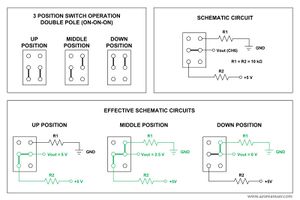Difference between revisions of "Rc transmitter and receiver setup"
m (Created page with "= Introduction = Once you have your receiver connected, the next task of making the Transmitter(TX) and receiver(RX) work is the next challenge = Configuration = Seting up the…") |
m (reorganize topics) |
||
| Line 6: | Line 6: | ||
Seting up the transmitter icw the receiver go hand in hand with configuring a "radio.xml" configuration document. The [[Radio_Control]] page describes how to set up the "radio.xml" configuration document. Following the instruction to the letter is essential to have it all working as it should. The setting in this file a direcly related to the settings in your physical RC transmitter. | Seting up the transmitter icw the receiver go hand in hand with configuring a "radio.xml" configuration document. The [[Radio_Control]] page describes how to set up the "radio.xml" configuration document. Following the instruction to the letter is essential to have it all working as it should. The setting in this file a direcly related to the settings in your physical RC transmitter. | ||
=Recommended transmitters= | |||
=Transmitter setup= | =Transmitter setup= | ||
| Line 15: | Line 17: | ||
==Flight MODE switch== | ==Flight MODE switch== | ||
A important requirement is a three way flight mode switch to choose between the flight modes MANUAL, AUTO1 and AUTO2. | A important requirement is a three way flight mode switch to choose between the flight modes MANUAL, AUTO1 and AUTO2. | ||
Cheap entry level radios often don't have this. As a workaround two two-position switches can be used. | Cheap entry level radios often don't have this. As a workaround two two-position switches can be used. | ||
| Line 21: | Line 23: | ||
The switch designated to RADIO_MODE will switch between MANUAL and AUTO | The switch designated to RADIO_MODE will switch between MANUAL and AUTO | ||
And a second switch designated to RADIO_AUTO_MODE one will select between the different AUTO MODES if the first switch is set to AUTO. | And a second switch designated to RADIO_AUTO_MODE one will select between the different AUTO MODES if the first switch is set to AUTO. | ||
{{Box Code|conf/airframes/myplane.xml| | {{Box Code|conf/airframes/myplane.xml| | ||
<source lang="xml"> | <source lang="xml"> | ||
| Line 28: | Line 31: | ||
</firmware> | </firmware> | ||
</source> | </source> | ||
}} | |||
Note that more modes are possible if self define in configuration. feel free to enhance this Wikipage to describe that kind of extended configuration. | |||
==KILL switch== | ==KILL switch== | ||
| Line 38: | Line 44: | ||
=== Futaba T6EXAP === | === Futaba T6EXAP === | ||
For this particular transmitter, the Potentiometer on channel 6 can be replaced with a 3 position switch. Channel 5 appears not to be connected to an ADC converter; therefore it will not support a 3 position switch. | For this particular transmitter, the Potentiometer on channel 6 can be replaced with a 3 position switch. Channel 5 appears not to be connected to an ADC converter; therefore it will not support a 3 position switch. | ||
#Disconnect the potentiometer being careful not to shorten the wires | #Disconnect the potentiometer being careful not to shorten the wires | ||
| Line 44: | Line 51: | ||
[[Image:3positionswitch.JPG|thumb|left|Switch installed in transmitter]] | [[Image:3positionswitch.JPG|thumb|left|Switch installed in transmitter]] | ||
Suitable 3 position switches: | Suitable 3 position switches: | ||
RS Components: [http://australia.rs-online.com/web/search/searchBrowseAction.html?method=getProduct&R=344-710 344-710] | |||
RS Components: [http://australia.rs-online.com/web/search/searchBrowseAction.html?method=getProduct&R=344-710 344-710] | |||
Mouser: [http://au.mouser.com/Search/Refine.aspx?Keyword=633-M202402-RO 633-M202402-RO] | Mouser: [http://au.mouser.com/Search/Refine.aspx?Keyword=633-M202402-RO 633-M202402-RO] | ||
Revision as of 06:56, 12 April 2013
Introduction
Once you have your receiver connected, the next task of making the Transmitter(TX) and receiver(RX) work is the next challenge
Configuration
Seting up the transmitter icw the receiver go hand in hand with configuring a "radio.xml" configuration document. The Radio_Control page describes how to set up the "radio.xml" configuration document. Following the instruction to the letter is essential to have it all working as it should. The setting in this file a direcly related to the settings in your physical RC transmitter.
Recommended transmitters
Transmitter setup
Steering
Regular transmitter have two joystics.
Flight MODE switch
A important requirement is a three way flight mode switch to choose between the flight modes MANUAL, AUTO1 and AUTO2.
Cheap entry level radios often don't have this. As a workaround two two-position switches can be used.
The switch designated to RADIO_MODE will switch between MANUAL and AUTO And a second switch designated to RADIO_AUTO_MODE one will select between the different AUTO MODES if the first switch is set to AUTO.
| File: conf/airframes/myplane.xml |
<firmware name="fixedwing or rotorcraft">
<define name="RADIO_MODE" value="RADIO_AUX2"/>
<define name="RADIO_AUTO_MODE" value="RADIO_AUX1"/>
</firmware>
|
Note that more modes are possible if self define in configuration. feel free to enhance this Wikipage to describe that kind of extended configuration.
KILL switch
With the event of the electrial engine driven fast spinning props of a quadrotor and the like the need arose to be able quickly switch them of in case of mishapp. In othe words to "kill" the engine throttle signal. Here the word "Kill switch" was introduced.
Transmitter hardware modufications
Adding a 3 position switch
Futaba T6EXAP
For this particular transmitter, the Potentiometer on channel 6 can be replaced with a 3 position switch. Channel 5 appears not to be connected to an ADC converter; therefore it will not support a 3 position switch.
- Disconnect the potentiometer being careful not to shorten the wires
- Solder the switch and resistors onto the wires using the wiring diagram as a reference. (Any two equal value resistors should work). I used 10k resistors.
Suitable 3 position switches:
RS Components: 344-710 Mouser: 633-M202402-RO
Spektrum and compatibles
Spektrum 2.4Ghz Satellite Receiver - Lisa/L implementation
- Specifications
- Lisa/L Radio_Control_Spektrum_Primary_Port = Uart 3
- Lisa/L Radio_Control_Spektrum_Secondary_Port = Uart 5
- arch files:~/paparazzi/sw/airborne/arch/stm32/subsystems/radio_control/spektrum-arch.h and .c
- Additional hardware -
Molex CONN HOUSING 5POS 1.25MM - 51021-0500,
Molex CONN HOUSING 8POS 1.25MM - 51021-0800,
Molex Socket to free end crimped lead,300mm L,
Molex CONN TERM FEMALE 26-28AWG TIN,
Molex HAND TOOL 26-32AWG CRIMP
- Transmitter options - Spektrum DX6, DX7(see above), DX8, bind compatible JR units up to 12 channels and those bearing the Specktrum DM9 module - note these transmitters must be channel order compatible with Spektrum's protocol (in fact all transmitters that use Spektrum protocol have the same channel ordering regardless which stays consistent across different modes (ie throttle on left / right etc))) - here is an example
Installation
- Cut off original receiver connector and crimp molex connector terminals to the three wires.
- Insert terminals into appropriate positions-CON_USART3-of the 5 way connector - black to pos1 = GND, orange to pos3 = +3v3, grey to pos5 = STM_USART3_RX.
Bind plug
- Take the 8 way molex connecter and create a loop between pos1 = GND and pos4 = XXX_STM_SPARE_2. This plug is placed in the-CON_SPARE-receptacle housing before power-up to enable the receiver binding state.
Configuration
- Set the spektrum radio parameters for Lisa/M or Lisa/L ap in ~/paparazzi/conf/airframes.xml file. Check 'esden' directory as a possible rotorcraft example. Refer to ~/paparazzi/sw/airborne/arch/stm32/subsystems/radio_control/spektrum-arch.h and .c for other options. Be sure to set actuators, rotor configuration/mixes and channel reversal parameters that are appropriate for the rotorcraft/aircraft (note "lisa_l_1.0" can also be "lisa_m_1.5" or "lisa_m_2.0"):
<firmware name="rotorcraft">
<target name="ap" board="lisa_l_1.0">
<subsystem name="radio_control" type="spektrum"/>
<subsystem name="actuators" type="mkk"/>
<subsystem name="telemetry" type="transparent"/>
<define name="RADIO_MODE" value="RADIO_AUX1"/>
<define name="RADIO_KILL_SWITCH" value="RADIO_GEAR"/>
</target>
<target name="stm_passthrough" board="lisa_l_1.0">
<subsystem name="radio_control" type="spektrum"/>
<subsystem name="imu" type="b2_v1.2"/>
</target>
- Create a new transmitter 'airplane' model. Do not introduce any mixes or change the endpoints, subtrims etc. Note that a radio.xml file is not required for this implementation, unlike analogue RC directed autopilots.
- Upload ap software in the usual way.
- Unplug the aircraft battery. Turn transmitter off. Insert the bind plug (see above) in the 8 way CON_SPARE receptacle. Power up the aircraft - specktrum receiver LED should be flashing in readiness to bind. Press and hold bind button on transmitter while turning on. Receiver LED should stop flashing after a few moments to confirm it is bound. Turn everything off in preparation to start in the normal way. Note that the transmitter should now be turned on first to enable the spektrum receiver to acknowledge it.
- Should be ready to fly.
- Adding a second spektrum satellite receiver requires different wiring dependent on the Lisa board version. As the pinouts to uart5 differ between Lisa-L v1.0 and v1.1. Seek advice from the paparazzi mailing list prior to making this addition.
To enable the use of the secondary satellite receiver you have to add two lines to your firmware section in the airframe file:
<define name="RADIO_CONTROL_SPEKTRUM_SECONDARY_PORT" value="UART5"/> <define name="OVERRIDE_UART5_IRQ_HANDLER"/>
}}
This feature is available since Paparazzi v3.9.2.