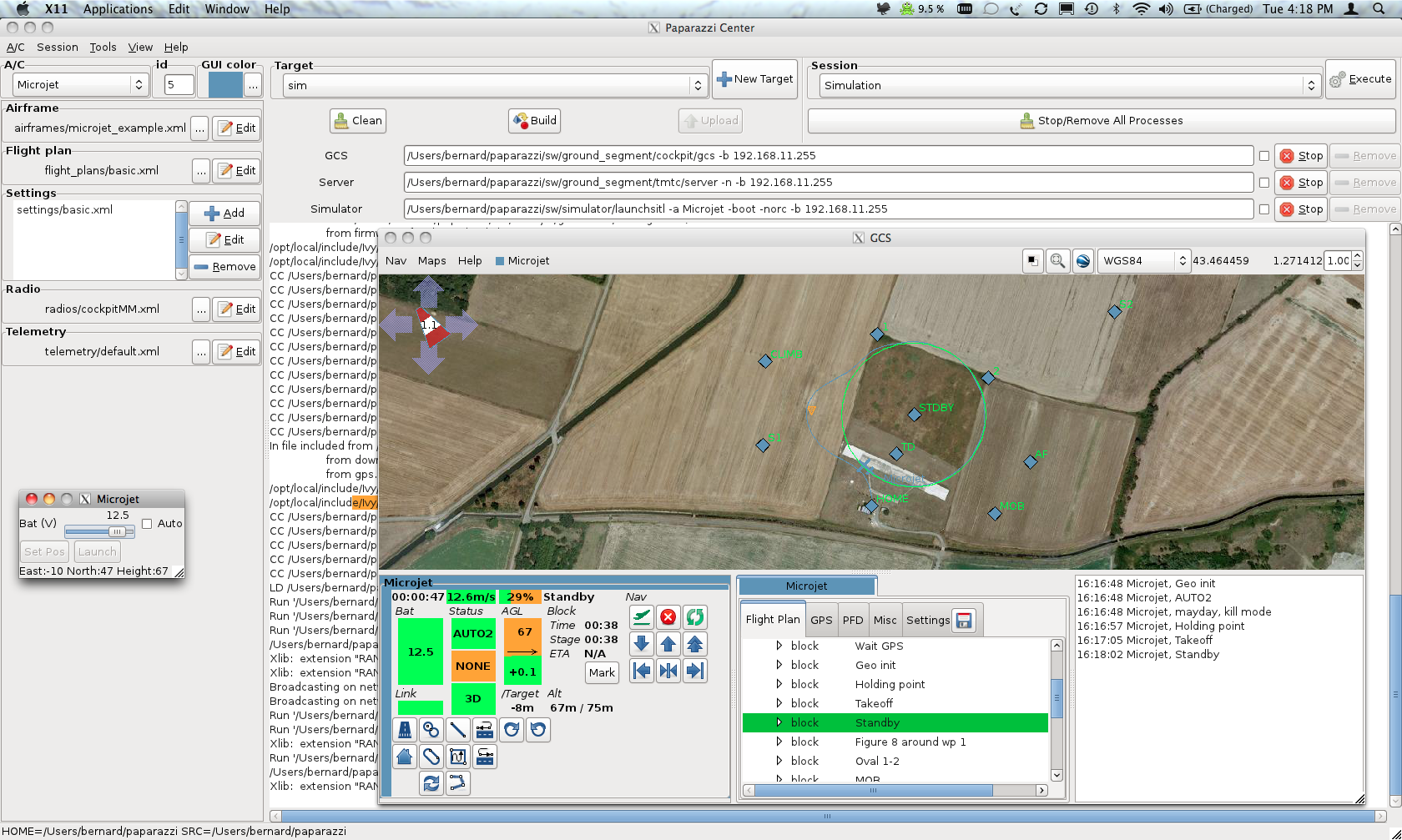Difference between revisions of "Installation/MacOSX"
| Line 27: | Line 27: | ||
=Configuration= | =Configuration= | ||
edit | edit paparazzi/conf/control_panel.xml and set the ivy_bus variable to be <your IP Network>:2010 | ||
[[Image:NetworkPreferences.png]] | |||
=Running Paparazzi= | =Running Paparazzi= | ||
| Line 33: | Line 34: | ||
cd ~/paparazzi | cd ~/paparazzi | ||
./paparazzi | ./paparazzi | ||
When launching the GCS the ivy bus network needs to be specified. | |||
# Close all processes using the stop button | |||
# add -b <network>.255 to each command | |||
# start the processes again | |||
[[Image:PaparazziMacOSX.png]] | |||
=Changing the gtk look and feel= | =Changing the gtk look and feel= | ||
Revision as of 22:25, 17 January 2011
The task of building Paparazzi on for Apple MacOS X is on going.
The current installation instructions are as follows. As the process evolves and the more people begin to use it the process will become easier and more simplified.
Installing from source
- Install the latest XCode http://developer.apple.com/technologies/tools/xcode.html
- Install MacPorts from http://www.macports.org/install.php
- Install GIT
sudo port install git-core
- Get a local copy of the Paparazzi Portability Support source
git clone git://github.com/paparazzi/paparazzi-portability-support.git
- edit /opt/local/etc/macports/sources.conf and above the rsync://... line add file://<local path>/paparazzi-portability-support/darwin/macports/ports/ [nosync] for example:
file:///Users/dummyuser/projects/paparazzi/paparazzi-portability-support/darwin/macports/ports/ [nosync]
- Install paparazzi
sudo port install paparazzi
# then go and have lunch, get a coffee, get some sleep. this will probably take a long time - edit /etc/profile and add export CPPFLAGS="-I/opt/local/include" (TODO: Remove the need for this)
If you want to follow the standard Paparazzi Git install then the prerequisite software can be installed by running the command
sudo port install paparazzi-tools
Installation using the binary installer
- Install the latest XCode http://developer.apple.com/technologies/tools/xcode.html
- Download the paparazzi binary installer from http://TODO find a place to host this file
- Install paparazzi by double clicking on the downloaded file paparazzi.mpkg
- edit /etc/profile and add export CPPFLAGS="-I/opt/local/include" (TODO: Remove the need for this)
If you want to follow the standard Paparazzi Git install then the prerequisite software can be installed by downloading the paparazzi-tools binary installer from http://TODO find a place to host this file and installing the tools by doublclicking on the downloaded file paparazzi-tools.mpkg
Configuration
edit paparazzi/conf/control_panel.xml and set the ivy_bus variable to be <your IP Network>:2010
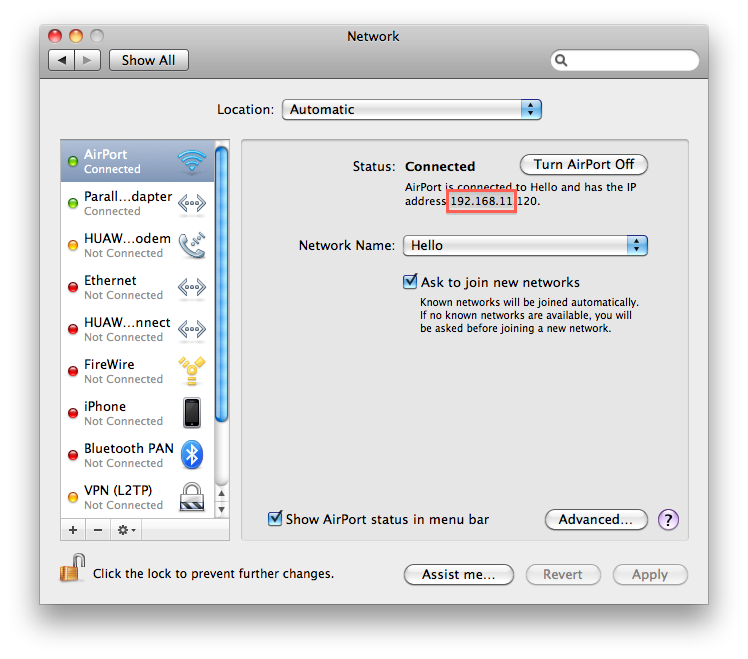
Running Paparazzi
Paparazzi can be started in the usual way
cd ~/paparazzi ./paparazzi
When launching the GCS the ivy bus network needs to be specified.
- Close all processes using the stop button
- add -b <network>.255 to each command
- start the processes again
Changing the gtk look and feel
Run /opt/local/bin/switch2 to select a different theme. More detailed instructions can be found at http://gtk.php.net/manual/en/html/tutorials/tutorials.installation.macosx-stepbystep.html
Additional themes can be downloaded from http://art.gnome.org/themes/gtk2