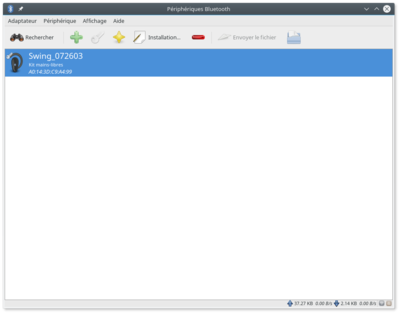Difference between revisions of "Ap.parrot minidrone"
| (48 intermediate revisions by 2 users not shown) | |||
| Line 1: | Line 1: | ||
= Intro = | = Intro = | ||
[[File:Parrot_blaze_overview.jpg|300px|frameless|thumb|none|Parrot Blaze]] | |||
Without Paparazzi the Parrot Minidrones are nice small flying quadrotor that can be flown over a Bluetooth connection with an Android or iOS device. But there it stops... | |||
Not any more: With a few simple clicks you can run Paparazzi on you Minidrone and let it perform whatever you wan it to. Well that is the intend, volunteers are hard at work to make it a reality. | |||
Although there are various different Parrot minidrones, the base of all the drones is the same. that is why you see all this info on just one page. | |||
= Supported Minidrones = | = Supported Minidrones = | ||
Paparazzi | Paparazzi have been tested with the special EDU [https://github.com/Parrot-Developers/MinidronesEdu/tree/master/mambo-2.6.11 | Firmware v2.6.11]. The original firmware doesn't allow bluetooth network connections. Although one can upload | ||
Supported models are: | |||
* | * Swing [[File:SWING.png|400px|frameless|thumb|right|Parrot Swing]] | ||
* Mambo | * Mambo | ||
* Parrot Rolling Spider | |||
Tested and basics working. Note that the support did not (yet) land up in master branch sourcecode as of 20190223. A pullrequest is made, so me changes need to be added but we are getting close as developers scrape some leftover time... | |||
'''Not''' supported: | |||
* Airborne Night | * Airborne Night | ||
** Parrot Airborne Night Maclane | ** Parrot Airborne Night Maclane | ||
| Line 29: | Line 29: | ||
** Parrot Airborne Cargo Travis | ** Parrot Airborne Cargo Travis | ||
The Jumping Sumo and Hydrofoil extension, while Paparazzi likely can run on those, since they cannot fly there are no plans for testing or support. If you have | The '''Not''' is since these airframes cannot create a IP network over bluetooth (no BNEP interface) by default. While it is possible from a hardware component perspective, setup and drivers are not in default firmware. | ||
If one has time to hack it in, great. Or if Parrot would provide an firmware with this option, nice, but don't count on it. One could still try to hack a Mambo firmware on the Airborne Night types somehow. | |||
Note that Paparazzi does run on these if upload over USB network, but no bluetooth telemetry. A 100% GPS or vision based flight belongs to the possibilities if you fancy that, no need for a connection... | |||
But either you add an external GPS or make good vision modules. All in all to much effort compared to benefit. | |||
The Jumping Sumo and the Hydrofoil extension, while Paparazzi likely can run on those, since they cannot fly there are no plans for testing or support. If you have one and tested it with Paparazzi, great! Please make a pull request with any improvements you made, you're welcome. | |||
= Notes = | = Notes = | ||
This article assumes that you have already installed Paprazzi software on you local development PC. Used is Ubuntu 16.04. older version have different Bluetooth support, instructions there | This article assumes that you have already installed Paprazzi software on you local development PC. Used is Ubuntu 16.04. older version have different Bluetooth support, instructions there may differ. | ||
= Features = | = Features = | ||
| Line 43: | Line 48: | ||
== Sensors == | == Sensors == | ||
=== Accelometer and gyroscope === | |||
* 3-axis gyroscope and 3-axis accelerometer (MPU 6050) | * 3-axis gyroscope and 3-axis accelerometer (MPU 6050) | ||
* Vertical camera | |||
* | === Pressure sensor === | ||
Air Pressure is available and gives valid presure ABI message output, a better integration into the code is worked on (MS5607) | |||
=== Ranging === | |||
Ultra sonic bottom sensor | |||
* Sonar not fully working yet...developer work is ongoing, we had sensor readings as of 20171025, still needs quite some work, but we will get there 99% sure | |||
=== Vertical camera === | |||
Vertical camera | |||
* A development branch now got the first imagery out of the camera, hurray. Needs TLC and fix timing issues, but camera use is proven possible. | |||
Note that when connected to USB camera is disabled so use a bluetooth connection to telnet and debug and develop in | |||
Device /dev/video0 opened. | |||
Device `USB2.0 Camera' on `usb-p6i-ehci.0-1.1' is a video capture device. | |||
- Available formats: | |||
Format 0: YUYV (56595559) | |||
Type: Video capture (1) | |||
Name: YUV 4:2:2 (YUYV) | |||
Frame size: 640x480 (1/30) | |||
Frame size: 160x120 (1/60) | |||
Frame size: 80x60 (1/60) | |||
Format 1: MJPEG (47504a4d) | |||
Type: Video capture (1) | |||
Name: MJPEG | |||
Frame size: 640x480 (1/30) | |||
== Battery == | == Battery == | ||
[[File:parrot_minidrone_1s_battery.jpg|300px|frameless|thumb|none|Parrot Minidrone Battery]] | |||
Charging time: about 25 minutes | |||
Compatibility: Parrot Jumping Night, Jumping Race, Airborne Night, Airborne Cargo and Hydrofoil | * Swappable: Yes | ||
* Type: Lithium-polymer 1s | |||
* Capacity: 550mAh | |||
* Charging time: about 25 minutes | |||
* Compatibility: Parrot Mambo, Swing Jumping Night, Jumping Race, Airborne Night, Airborne Cargo and Hydrofoil | |||
= How to connect = | = How to connect = | ||
There are two ways to connect | There are two ways to connect a Parrot Minidrone with Paparazzi. The first one is an USB cable and the second one is via a Bluetooth connection. Both have the possibility to transfer files through FTP and execute programs over telnet. | ||
Note that connecting over USB '''disables''' the vertical camera, as it uses the same USB bus. | Note that connecting over USB '''disables''' the vertical camera, as it uses the same USB bus. Also free flight with USB attached is not ideal. | ||
== Pre steps == | == Pre steps == | ||
Latest Parrot firmware needs some | Latest Parrot firmware needs some button pressing action before we can start using the connection in combination with Paparzzzi | ||
===4x Button press=== | |||
[[File:Parrot_blaze_onoff_button_02.jpg|400px|frameless|border|thumb|Parrot Blaze on/off button location]] [[File:Parrot_blaze_onoff_button_01.jpg|400px|frameless|border|thumb|Parrot Blaze on/off button location bottom view]] | |||
After the drone is fully started, on e.g. the Mambo visible by '''green''' LED's, then press the small on/off button four times (4x) in succession | |||
Note that it will take a while before the Connection is ready. | |||
====Automatic==== | |||
Always 4x pressing the button after a battery swap is not ideal. It is possible to disable this behaviour and automatically be able to telnet into the device. It is tested and work but a description or better automatic flag is in the works and will be added to this wiki and the sourceode. | |||
== Connect via USB == | |||
* Plug in a micro-usb cable from your Drone to the computer | |||
* Switch on your Minidrone | * Switch on your Minidrone | ||
* A new network device will show up | * A new network device will show up | ||
* Connect with '''192.168.2.1''' through ftp or telnet | * Connect with '''192.168.2.1''', or '''192.168.4.1''' depending on your firmware, through ftp or telnet | ||
== Connect via Bluetooth == | == Connect via Bluetooth == | ||
| Line 76: | Line 126: | ||
=== Using '''blueman''' tool (tested with Ubuntu 16.04) === | === Using '''blueman''' tool (tested with Ubuntu 16.04) === | ||
* Install '''blueman''' | * Install '''blueman''' via: | ||
sudo apt install blueman | sudo apt install blueman | ||
* | * Power up your Minidrone | ||
* Enable bluetooth on your computer | * Enable bluetooth on your computer, this can be done from blueman applet if present | ||
* Scan or select your | * Scan or select your Minidrone from the list of the peripheral | ||
[[File:Blueman_swing_1.png|400px|thumb|right|Blueman: peripherals list]] | [[File:Blueman_swing_1.png|400px|thumb|right|Blueman: peripherals list]] | ||
* Pair with the Minidrone | |||
* Configure this peripheral and select the "network access point" connection type | * Configure this peripheral and select the "network access point" connection type | ||
[[File:Blueman_swing_2.png|400px|thumb|right|Blueman: type of connection]] | [[File:Blueman_swing_2.png|400px|thumb|right|Blueman: type of connection]] | ||
* A new network connection should appear | * A new network connection should appear | ||
* To test go to your terminal and execute this line: | |||
ifconfig bnep0 | |||
Result something like this: | |||
bnep0 Link encap:Ethernet HWaddr 5c:e0:c5:63:8e:5d | bnep0 Link encap:Ethernet HWaddr 5c:e0:c5:63:8e:5d | ||
inet adr:192.168. | inet adr:192.168.3.2 Bcast:192.168.3.255 Masque:255.255.255.0 | ||
... | ... | ||
* The minidrone has the IP '''192.168. | * The minidrone has the IP '''192.168.3.1''', connect over bluetooth network with telnet via: | ||
telnet 192.168.4.1 | |||
telnet 192.168.3.1 | |||
(With an USB the connection is via 192.168.4.1) | |||
=== Older Ubuntu versions using the '''pand''' tool === | === Older Ubuntu versions using the '''pand''' tool === | ||
* Execute "hcitool scan" and look for the mac address of the "RS_...." device. (If you cannot find it look at [[#Setup normal Bluetooth]]) | * Execute "hcitool scan" and look for the mac address of the "RS_...." device. (If you cannot find it look at [[#Setup normal Bluetooth]]) | ||
* Install the bluez-utils package (if not installed) with "sudo apt-get install bluez-utils" | * Install the bluez-utils package (if not installed) with "sudo apt-get install bluez-utils" | ||
| Line 115: | Line 176: | ||
=Airframe= | =Airframe= | ||
At the moment, the Swing and Mambo airframes are supported and an example airframe is available. Choose Parrot_Mambo or Parrot_Swing | |||
Note that while the Swing is a transitional airframe a full transistional configuration is not yet available but worked on to make it a reality soon. | |||
== Power button == | |||
Once the Paparazzi autopilot is running, the original Parrot software is stopped, but keeping the network connection open. A side effect is that the power button needs to be managed by Paparazzi as well. When pressing it, the board will reboot, restarting immediately with the original software. Pressing again the button will stop the minidrone. | |||
== Bottom camera == | == Bottom camera == | ||
All minidrones have a camera which can be used for various purposes. | All minidrones have a camera which can be used for various purposes. 640x480 pixels. | ||
Note that a camera module for Paparazzi is not created yet. Feel free to help out. | |||
=== Optic Flow === | === Optic Flow === | ||
Using the Optic flow module the Drone should be able to hover still. | Using the Optic flow module and the bottom camera the Drone should be able to hover still. | ||
== Extend Hardware == | == Extend Hardware == | ||
=== GPS === | === GPS + Magneto === | ||
An GPS connected to the USB port, while possible, | An GPS + Magneto module with I2C out connected to the USB port with a FTDI FT232H to [http://www.ftdichip.com/Support/SoftwareExamples/MPSSE/FTCI2C.htm| 12C adapter]] board, while possible, not done yet. Work is on its way to test it. | ||
=== Serial === | === Serial === | ||
| Line 135: | Line 203: | ||
XBee and Si10xx based modems | XBee and Si10xx based modems | ||
By using external modems it | By using external modems via an USB to serial adapter it would be possible to extend the telemetry range of the drones. | ||
=== Micro laser range ring === | === Micro laser range ring === | ||
A TU Delft project | A TU Delft project is in the works to make it possible to fly autonomous inside a building using micro laser rangers. See here... {TODO} | ||
= External power = | |||
Sometimes when developing it wouldbe niceto have your done on all day. Although standing still the batter last long an alternative would be good. | |||
One can modify an exiting battery. not for the faint, of heart. but that is just what was done | |||
{TODO} describe process an add picture | |||
Power added via USB externally sadly disables the camera even if only usb GND and + are connected, but needs more investigation. | |||
= Links = | = Links = | ||
Some links that might be helpful for developers or | Some links that might be helpful for developers or otherwise | ||
* | * | ||
* | |||
* | |||
[[Category:Autopilots]] | [[Category:Autopilots]] | ||
Latest revision as of 07:20, 21 February 2025
Intro
Without Paparazzi the Parrot Minidrones are nice small flying quadrotor that can be flown over a Bluetooth connection with an Android or iOS device. But there it stops... Not any more: With a few simple clicks you can run Paparazzi on you Minidrone and let it perform whatever you wan it to. Well that is the intend, volunteers are hard at work to make it a reality.
Although there are various different Parrot minidrones, the base of all the drones is the same. that is why you see all this info on just one page.
Supported Minidrones
Paparazzi have been tested with the special EDU | Firmware v2.6.11. The original firmware doesn't allow bluetooth network connections. Although one can upload
Supported models are:
- Swing
- Mambo
- Parrot Rolling Spider
Tested and basics working. Note that the support did not (yet) land up in master branch sourcecode as of 20190223. A pullrequest is made, so me changes need to be added but we are getting close as developers scrape some leftover time...
Not supported:
- Airborne Night
- Parrot Airborne Night Maclane
- Parrot Airborne Night Blaze
- Parrot Airborne Night Swat
- Airborne Cargo
- Parrot Airborne Cargo Travis
The Not is since these airframes cannot create a IP network over bluetooth (no BNEP interface) by default. While it is possible from a hardware component perspective, setup and drivers are not in default firmware. If one has time to hack it in, great. Or if Parrot would provide an firmware with this option, nice, but don't count on it. One could still try to hack a Mambo firmware on the Airborne Night types somehow. Note that Paparazzi does run on these if upload over USB network, but no bluetooth telemetry. A 100% GPS or vision based flight belongs to the possibilities if you fancy that, no need for a connection... But either you add an external GPS or make good vision modules. All in all to much effort compared to benefit.
The Jumping Sumo and the Hydrofoil extension, while Paparazzi likely can run on those, since they cannot fly there are no plans for testing or support. If you have one and tested it with Paparazzi, great! Please make a pull request with any improvements you made, you're welcome.
Notes
This article assumes that you have already installed Paprazzi software on you local development PC. Used is Ubuntu 16.04. older version have different Bluetooth support, instructions there may differ.
Features
Connectivity
The minidrones have a Bluetooth Smart technology, Bluetooth V4.0 BLE device. Communication over older 2.0 bluetooth also possible after making some configuration changes on the Minidrone. Paparazzi can do this for you automatically
Sensors
Accelometer and gyroscope
- 3-axis gyroscope and 3-axis accelerometer (MPU 6050)
Pressure sensor
Air Pressure is available and gives valid presure ABI message output, a better integration into the code is worked on (MS5607)
Ranging
Ultra sonic bottom sensor
- Sonar not fully working yet...developer work is ongoing, we had sensor readings as of 20171025, still needs quite some work, but we will get there 99% sure
Vertical camera
Vertical camera
- A development branch now got the first imagery out of the camera, hurray. Needs TLC and fix timing issues, but camera use is proven possible.
Note that when connected to USB camera is disabled so use a bluetooth connection to telnet and debug and develop in
Device /dev/video0 opened.
Device `USB2.0 Camera' on `usb-p6i-ehci.0-1.1' is a video capture device.
- Available formats:
Format 0: YUYV (56595559)
Type: Video capture (1)
Name: YUV 4:2:2 (YUYV)
Frame size: 640x480 (1/30)
Frame size: 160x120 (1/60)
Frame size: 80x60 (1/60)
Format 1: MJPEG (47504a4d)
Type: Video capture (1)
Name: MJPEG
Frame size: 640x480 (1/30)
Battery
- Swappable: Yes
- Type: Lithium-polymer 1s
- Capacity: 550mAh
- Charging time: about 25 minutes
- Compatibility: Parrot Mambo, Swing Jumping Night, Jumping Race, Airborne Night, Airborne Cargo and Hydrofoil
How to connect
There are two ways to connect a Parrot Minidrone with Paparazzi. The first one is an USB cable and the second one is via a Bluetooth connection. Both have the possibility to transfer files through FTP and execute programs over telnet. Note that connecting over USB disables the vertical camera, as it uses the same USB bus. Also free flight with USB attached is not ideal.
Pre steps
Latest Parrot firmware needs some button pressing action before we can start using the connection in combination with Paparzzzi
4x Button press
After the drone is fully started, on e.g. the Mambo visible by green LED's, then press the small on/off button four times (4x) in succession Note that it will take a while before the Connection is ready.
Automatic
Always 4x pressing the button after a battery swap is not ideal. It is possible to disable this behaviour and automatically be able to telnet into the device. It is tested and work but a description or better automatic flag is in the works and will be added to this wiki and the sourceode.
Connect via USB
- Plug in a micro-usb cable from your Drone to the computer
- Switch on your Minidrone
- A new network device will show up
- Connect with 192.168.2.1, or 192.168.4.1 depending on your firmware, through ftp or telnet
Connect via Bluetooth
Using blueman tool (tested with Ubuntu 16.04)
- Install blueman via:
sudo apt install blueman
- Power up your Minidrone
- Enable bluetooth on your computer, this can be done from blueman applet if present
- Scan or select your Minidrone from the list of the peripheral
- Pair with the Minidrone
- Configure this peripheral and select the "network access point" connection type
- A new network connection should appear
- To test go to your terminal and execute this line:
ifconfig bnep0
Result something like this:
bnep0 Link encap:Ethernet HWaddr 5c:e0:c5:63:8e:5d
inet adr:192.168.3.2 Bcast:192.168.3.255 Masque:255.255.255.0
...
- The minidrone has the IP 192.168.3.1, connect over bluetooth network with telnet via:
telnet 192.168.3.1
(With an USB the connection is via 192.168.4.1)
Older Ubuntu versions using the pand tool
- Execute "hcitool scan" and look for the mac address of the "RS_...." device. (If you cannot find it look at #Setup normal Bluetooth)
- Install the bluez-utils package (if not installed) with "sudo apt-get install bluez-utils"
- Execute "sudo pand --connect <MAC address> -dGN -n", to connect to the bluetooth of the drone. *
- Execute "sudo ifconfig bnep0 192.168.2.3 up", to setup the ethernet device over bluetooth. *
- Connect with the drone with telnet via:
telnet 192.168.2.1
Setup normal Bluetooth
This part doesn't seem to be needed anymore!!!
- First connect over Bluetooth 4.0 or USB to the drone as described above
- Connect with telnet to the drone. (telnet 192.168.*.1)
- Open the "/etc/init.d/rcS" file and search for the line with "BLEproxy". (vi /etc/init.d/rcS)
- Now change the "BLEproxy" to "BLEproxy --normalbt"
- Reboot your drone by executing: "reboot". (This makes sure the filesystem is saved)
Upload Paprazzi
If you do have a connection, press the upload button in the Paparazzi center
Airframe
At the moment, the Swing and Mambo airframes are supported and an example airframe is available. Choose Parrot_Mambo or Parrot_Swing
Note that while the Swing is a transitional airframe a full transistional configuration is not yet available but worked on to make it a reality soon.
Power button
Once the Paparazzi autopilot is running, the original Parrot software is stopped, but keeping the network connection open. A side effect is that the power button needs to be managed by Paparazzi as well. When pressing it, the board will reboot, restarting immediately with the original software. Pressing again the button will stop the minidrone.
Bottom camera
All minidrones have a camera which can be used for various purposes. 640x480 pixels. Note that a camera module for Paparazzi is not created yet. Feel free to help out.
Optic Flow
Using the Optic flow module and the bottom camera the Drone should be able to hover still.
Extend Hardware
GPS + Magneto
An GPS + Magneto module with I2C out connected to the USB port with a FTDI FT232H to 12C adapter] board, while possible, not done yet. Work is on its way to test it.
Serial
XBee and Si10xx based modems
By using external modems via an USB to serial adapter it would be possible to extend the telemetry range of the drones.
Micro laser range ring
A TU Delft project is in the works to make it possible to fly autonomous inside a building using micro laser rangers. See here... {TODO}
External power
Sometimes when developing it wouldbe niceto have your done on all day. Although standing still the batter last long an alternative would be good.
One can modify an exiting battery. not for the faint, of heart. but that is just what was done
{TODO} describe process an add picture
Power added via USB externally sadly disables the camera even if only usb GND and + are connected, but needs more investigation.
Links
Some links that might be helpful for developers or otherwise