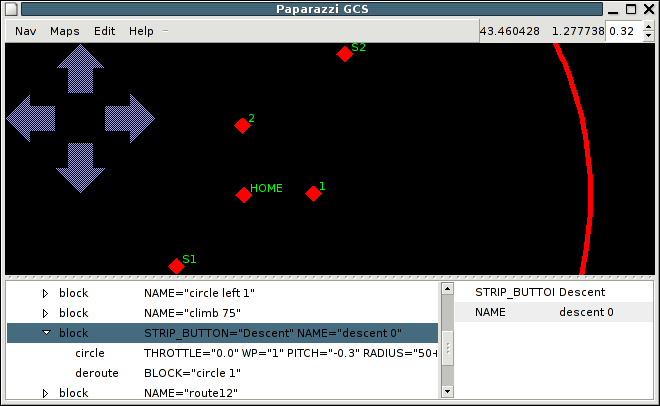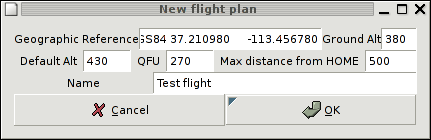Difference between revisions of "Flight Plan Editor"
| (2 intermediate revisions by 2 users not shown) | |||
| Line 1: | Line 1: | ||
The GCS can be launched with the <tt>-edit</tt> option which adds an ''Edit'' menu. A simple layout is displayed with only two parts, the map and the XML view. | The GCS can be launched with the <tt>-edit</tt> option which adds an ''Edit'' menu. A simple layout is displayed with only two parts, the map and the XML view. | ||
See [[Flight Plan Examples|here]] for some flight plan examples. | |||
__TOC__ | __TOC__ | ||
[[Image:gcs_editor.png|Flight Plan Editor]] | [[Image:gcs_editor.png|Flight Plan Editor]] | ||
| Line 12: | Line 13: | ||
Note that the map displays only the waypoints and the safety area. Trajectories (circles, segments, ...) do not appear and are editable only through the XML description. | Note that the map displays only the waypoints and the safety area. Trajectories (circles, segments, ...) do not appear and are editable only through the XML description. | ||
== XML | == XML editor == | ||
The XML window is a syntactic editor which follows the grammar of a flight plan (from the DTD description). It is divided into two columns for elements and attributes. The elements are displayed as a tree while the attributes are displayed a list of pairs name-value. | The XML window is a syntactic editor which follows the grammar of a flight plan (from the DTD description). It is divided into two columns for elements and attributes. The elements are displayed as a tree while the attributes are displayed a list of pairs name-value. | ||
| Line 23: | Line 24: | ||
Waypoints can be created from the XML editor or directly in the 2D map with CTRL-Left-Click. The waypoints are movable (click and drag) and editable (single click). | Waypoints can be created from the XML editor or directly in the 2D map with CTRL-Left-Click. The waypoints are movable (click and drag) and editable (single click). | ||
== Flight Simulation == | |||
Complex flight plans should always be carefully tested prior to flight. See the [[Simulation|simulation]] page for details. | |||
[[Category:Software]] [[Category:User_Documentation]] | |||
Latest revision as of 18:04, 9 March 2011
The GCS can be launched with the -edit option which adds an Edit menu. A simple layout is displayed with only two parts, the map and the XML view. See here for some flight plan examples.
The Edit menu offers to load a flight plan or to create new one from scratch. In the latter case a simple template flight plan is loaded after filling in some entries in the toolbox (geographic reference, name, etc).
Only one flight plan is editable at a time. It must be saved in the conf/flight_plans directory.
Note that the map displays only the waypoints and the safety area. Trajectories (circles, segments, ...) do not appear and are editable only through the XML description.
XML editor
The XML window is a syntactic editor which follows the grammar of a flight plan (from the DTD description). It is divided into two columns for elements and attributes. The elements are displayed as a tree while the attributes are displayed a list of pairs name-value.
Navigation in the tree is done in the standard way. Elements can be dragged across the tree, with the constraints of the grammar (a waypoint element cannot be dragged in a block). Elements are added with a right-click which pops up a contextual menu related to the pointed element. Deletion is done with this popup menu or with the DEL key.
The attributes of the selected element are displayed in the right column. Each value is editable. Right-click also gives a popup menu containing the allowed attributes for the current element.
Waypoints
Waypoints can be created from the XML editor or directly in the 2D map with CTRL-Left-Click. The waypoints are movable (click and drag) and editable (single click).
Flight Simulation
Complex flight plans should always be carefully tested prior to flight. See the simulation page for details.