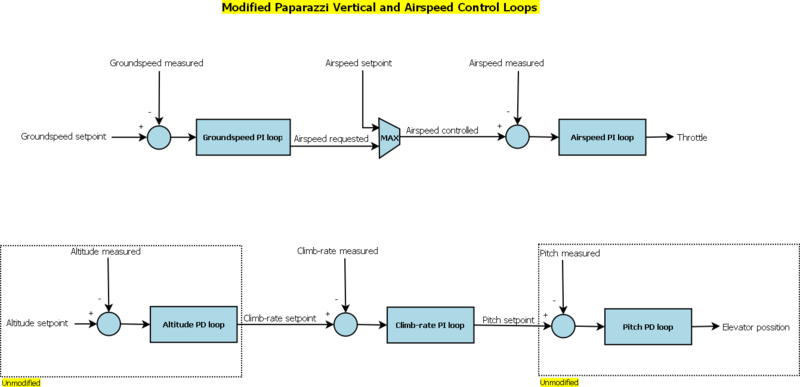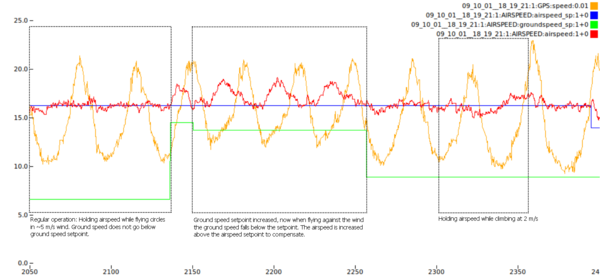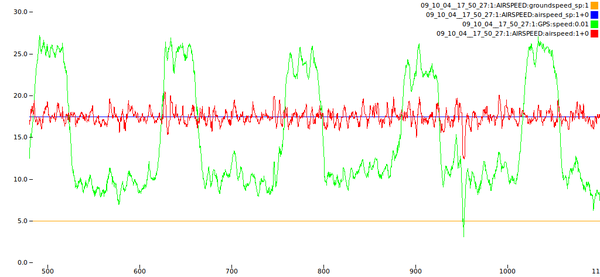Difference between revisions of "Airspeed sensor"
| Line 60: | Line 60: | ||
== Seeing the speed values == | == Seeing the speed values == | ||
To debug or log the raw values from the ETS airspeed sensor define SENSOR_SYNC_SEND in your airframe file to send the message AIRSPEED_ETS on every sensor reading. | To debug or log the raw values from the ETS airspeed sensor define SENSOR_SYNC_SEND in your airframe file to send the message AIRSPEED_ETS on every sensor reading. | ||
<modules> | |||
<load name="airspeed_ets.xml"> | |||
<define name="SENSOR_SYNC_SEND"/> | <define name="SENSOR_SYNC_SEND"/> | ||
</load> | |||
</modules> | |||
Revision as of 10:38, 15 June 2011
Introduction
By default, in the airborne code, airspeed is estimated by measuring the GPS ground speed. The related control loops are described here. This gives reasonable results particularly in calm weather conditions. Adding an airspeed sensor measures actual airspeed resulting in better throttle control and aircraft performance especially in windy conditions. It is possible to build your own airspeed sensor by using pressure sensors. To start with adding airspeed sensors it is easier to buy pre-build calibrated airspeeds sensors. This page is currently mainly about how to do just that.
Connecting an EagleTree Airspeed Sensor
The EagleTree Airspeed Sensor is a low cost module and comes with a very good pitot tube (Prandtl style, pitot-static tube) that includes static and dynamic ports. It has an I²C interface that connects directly to the Autopilot I²C port. The paparazzi autopilot code is able to regulate the throttle in order to keep the airspeed constant (and a minimum ground speed).
When you buy the airspeed sensor it is set to operate in the default mode. Make sure you did not set it somehow to 3rd party mode.
First, connect the sensor directly to the TWOG or Tiny autopilot board via the I²C connector (J6 on the board). The wires coming from the sensor module have the following layout:
Red wire: 5V White wire: Ground Yellow wire: SDA Brown wire: SCL
Making hardware known to the Autopilot
To get it all to work the hardware must be made know to the autopilot code. See the easystar_ets_example.xml airframe as an example.
Just add the module to the fixedwing firmware in your airframe file:
<modules> <load name="airspeed_ets.xml"/> </modules>
Add the i2c subsystem to the fixedwing firmware:
<subsystem name="i2c"/>
and add the aggressive climb flag, define which I2C device you are enabling and enable airspeed control:
<target name="ap" board="twog_1.0">
<define name="AGR_CLIMB"/>
<define name="USE_I2C0"/>
<define name="USE_AIRSPEED"/>
</target>
You can also set some optional parameters to change the default configuration. For example to use i2c1 instead of i2c0, a scale of 2 (default is 1.8) and offset of 50 (default is 0):
<modules>
<load name="airspeed_ets.xml">
<define name="AIRSPEED_ETS_SCALE" value="2"/>
<define name="AIRSPEED_ETS_OFFSET" value="50"/>
<define name="AIRSPEED_ETS_I2C_DEV" value="i2c1"/>
</load>
</modules>
Airframe configuration
Now to use real airspeed values for adjusting your aircraft autopilot behavior, add the following to the end of the "VERTICAL CONTROL" section of your airframe file:
<define name="AUTO_AIRSPEED_SETPOINT" value="13.0" unit="m/s"/> <define name="AUTO_AIRSPEED_PGAIN" value="0.060"/> <define name="AUTO_AIRSPEED_IGAIN" value="0.050"/> <define name="AUTO_GROUNDSPEED_SETPOINT" value="7.0" unit="m/s"/> <define name="AUTO_GROUNDSPEED_PGAIN" value="0.75"/> <define name="AUTO_GROUNDSPEED_IGAIN" value="0.25"/>
Note that the SETPOINT values may need to be adjusted to suit your aircraft.
See paparazzi/conf/airframes/easystar_ets_example.xml for an example airframe configuration.
Seeing the speed values
To debug or log the raw values from the ETS airspeed sensor define SENSOR_SYNC_SEND in your airframe file to send the message AIRSPEED_ETS on every sensor reading.
<modules>
<load name="airspeed_ets.xml">
<define name="SENSOR_SYNC_SEND"/>
</load>
</modules>
The general airspeed can be displayed in the Messages tool by adding the AIRSPEED message to /conf/telemetry/default.xml as follows:
<process name="Ap">
<mode name="default">
<message name="AIRSPEED" period="1.0"/>
...
NOTES
- In the GCS, the strip displays ground speed and **not** airspeed by default. In order to display airspeed, drag-and-drop the airspeed message field from the Messages tool onto the 2D map of the GCS.
- The telemetry name AIRSPEED" should actually be called SPEED and contains Groundspeed and airspeed return values.
How does it work internally
The altitude and airspeed loops are separated as shown in the diagram below. Basically the throttle and pitch are controlled independently and are not coupled in the control loops. Of course one affects the other but the control loops are independent. The airspeed is controlled by two cascaded Proportional–Integral (PI) loops. The first loop is used to regulate the ground speed and the second the airspeed. This is done just to ensure that if the ground speed drops below a certain value the airspeed will be increased to compensate in order to maintain a valid GPS heading. If you happen to have a 3axis magnetometer build in your airframe for getting the heading values, maintaining a certain GPS speed for getting a heading is not needed.
The following plot is from an actual test flight after spending some time setting the loop gains Here the possibility to perform real-time tuning through the GCS is a real time saver. In thi test, the an airplane was flying circles at a constant altitude, except in the end of the flight. The wind was about 5 m/s, judging from the ground speed variations. In the middle there is an example of what happens when the ground speed falls below the setpoint. Finally the altitude setpoint was changed to verify that the airspeed will be maintained while climbing.
The benefits of the airspeed hold are obvious in this example. The throttle adjusts to keep the airspeed close to the setpoint.
Measuring
Sometimes it is very helpful for tuning your aircraft that you only measure the airspeed without controlling you aircraft behavior. This can be accomplished in the following way:
Replace the USE_AIRSPEED define with MEASURE_AIRSPEED. If you want to get sensor information as it is acquired without delay through the PERIODIC_SEND_ telemetry mechanism, please set SENSOR_SYNC_SEND instead.
EagleTree sensor in 3rd party mode
While it is possible to use the sensors in a mode where values are the real values measured a.k.a. 3rd party mode, for regular use with the autopilot it has no specific advantage. Since the paparazzi already contain code to convert values to real speed values. Using the default setting is even better if you have an eagletree logger and inbetween do some measurement with it, you do not need to reprogram the sensors if you connect them to the Autopilot board again. But maybe you have a special requirement and want to use the direct mode, it is possible. For this at the moment one needs to use the Eagletree software under Windows. 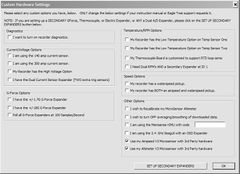
Regardless that his software runs fine under Linux Wine, using is not possible since the USB port is used in HID mode and as of Wine v1.2 using the USB bus under wind this way is not possible yet. There is however work done and on its way that USB ports do work under Wine for HID device.
What needs to be improved
The following aspects still need to be looked at, revert to GPS measurements only if the airspeed sensor fails. If you are able to code I would be really great if you would help out by testing and improving this part of the code.
Thanks very much to Vassilis and OpenUASfor developing and testing the code.