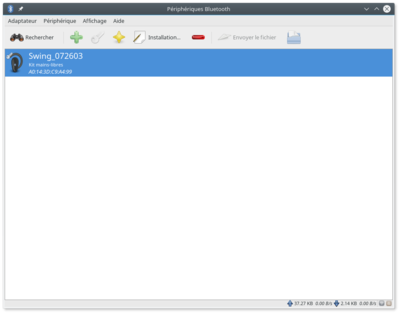Difference between revisions of "Ap.parrot minidrone"
m |
m |
||
| Line 51: | Line 51: | ||
== Battery == | == Battery == | ||
[[File:parrot_minidrone_1s_battery.jpg|300px|frameless|thumb|none|Parrot | [[File:parrot_minidrone_1s_battery.jpg|300px|frameless|thumb|none|Parrot Minidrone Battery]] | ||
* Swappable: Yes | * Swappable: Yes | ||
Revision as of 05:59, 4 August 2017
Intro
Without Paparazzi the Parrot Minidrones are nice small flying quadrotor that can be flown over a Bluetooth connection with an Android or iOS device. Not any more: With a few simple clicks you can run Paparazzi on you Minidrone and let it perfrom whater you wan it to.
Although there are various different Parrot minidrones, the base of all the drones is the same. that is whay you see all thi info on just one page.
NOTE: THis page is a work in progress (WIP) and partly will not reflect the current state of Paparazzi and will contain major errors. in the imeframe of 20170719 till 20170820 this page will have massively improved. If you can help, help out, if not... hope that other are willing to spend their time on improving support.
Supported Minidrones
Paparazzi have been tested with modified version of v2.6.8 firmware. The original firmware doesn't allow network connections required to upload and run Paparazzi. Discussion are opened with Parrot to distribute the alternate firmware or integrate the modification to the standard one. The supported models are (20170725, master):
- Swing
Soon:
- Spider
- Parrot Rolling Spider
- Mambo
- Parrot MAMBO
- Airborne Night
- Parrot Airborne Night Maclane
- Parrot Airborne Night Blaze
- Parrot Airborne Night Swat
- Airborne Cargo
- Parrot Airborne Cargo Travis
The Jumping Sumo and Hydrofoil extension, while Paparazzi likely can run on those, since they cannot fly there are no plans for testing or support. If you have on and teste it, make a pull request with any improvments you made, welcomed
Notes
This article assumes that you have already installed Paprazzi software on you local development PC. Used is Ubuntu 16.04. older version have different Bluetooth support, instructions there maydiffer.
Features
Connectivity
The minidrones have a Bluetooth Smart technology, Bluetooth V4.0 BLE device. Communication over older 2.0 bluetooth also possible after making some configuration changes on the Minidrone. Paparazzi can do this for you automatically
Sensors
- 3-axis gyroscope and 3-axis accelerometer (MPU 6050)
- Pressure sensor
- Ultrasonic sensor (not supported yet)
- Vertical camera (not supported yet)
Battery
- Swappable: Yes
- Type: Lithium-polymer 1s
- Capacity: 550mAh
- Charging time: about 25 minutes
- Compatibility: Parrot Jumping Night, Jumping Race, Airborne Night, Airborne Cargo and Hydrofoil
How to connect
There are two ways to connect to the Rolling Spider with Paparazzi. The first one is an USB cable and the second one is via a Bluetooth connection. Both have the possibility to transfer files through FTP and execute programs over telnet. Note that connecting over USB disables the vertical camera, as it uses the same USB bus.
Pre steps
Latest Parrot firmware needs some buttonpressing before we can start usng the connection in combination with Paparzzzi
4x Button press
After the drone is fully started, on e.g. the Blaze visible by green LED's, then press the small on/off button four times (4x) in succession Note that it will take a while before the Connection is ready.
Connect with USB
- Switch on your Minidrone
- Plug in a micro-usb cable from your Drone to the computer
- A new network device will show up
- Connect with 192.168.2.1 through ftp or telnet
Connect via Bluetooth
Using blueman tool (tested with Ubuntu 16.04)
- Install blueman
sudo apt install blueman
- Turn on your minidrone
- Enable bluetooth on your computer (can be done from blueman applet if present)
- Scan or select your minidrone from the list of the peripheral
- Configure this peripheral and select the "network access point" connection type
- A new network connection should appear
% ifconfig bnep0
bnep0 Link encap:Ethernet HWaddr 5c:e0:c5:63:8e:5d
inet adr:192.168.4.2 Bcast:192.168.4.255 Masque:255.255.255.0
...
- The minidrone has the IP 192.168.4.1, connect with telnet via:
telnet 192.168.4.1
Older Ubuntu versions using the pand tool
- Execute "hcitool scan" and look for the mac address of the "RS_...." device. (If you cannot find it look at #Setup normal Bluetooth)
- Install the bluez-utils package (if not installed) with "sudo apt-get install bluez-utils"
- Execute "sudo pand --connect <MAC address> -dGN -n", to connect to the bluetooth of the drone. *
- Execute "sudo ifconfig bnep0 192.168.2.3 up", to setup the ethernet device over bluetooth. *
- Connect with the drone with telnet via:
telnet 192.168.2.1
Setup normal Bluetooth
This part doesn't seem to be needed anymore!!!
- First connect over Bluetooth 4.0 or USB to the drone as described above
- Connect with telnet to the drone. (telnet 192.168.*.1)
- Open the "/etc/init.d/rcS" file and search for the line with "BLEproxy". (vi /etc/init.d/rcS)
- Now change the "BLEproxy" to "BLEproxy --normalbt"
- Reboot your drone by executing: "reboot". (This makes sure the filesystem is saved)
Upload Paprazzi
If you do have a connection, press the upload button in the Paparazzi center
Airframe
At the moment, only the Swing airframe is supported and an example file is available: https://github.com/paparazzi/paparazzi/blob/master/conf/airframes/examples/swing.xml
Power button
Once the Paparazzi autopilot is running, the original Parrot software is stopped, keeping the network connection over Wifi opened. A side effect is that the power button needs to be managed by Paparazzi as well. When pressing it, the board will reboot, restarting immediately with the original software. Pressing again the button will stop the minidrone.
Bottom camera
All minidrones have a camera which can be used for various purposes. 160x120 pixels.
Optic Flow
Using the Optic flow module the Drone should be able to hover still.
Extend Hardware
GPS
An GPS connected to the USB port, while possible, never done yet.
Serial
XBee and Si10xx based modems
By using external modems it is possible to exten the range of the drones.
Micro laser range ring
A TU Delft project makes it possible to fly autonomous inside a building using micro laser rangers. See {TODO}
Links
Some links that might be helpful for developers or otherwhise