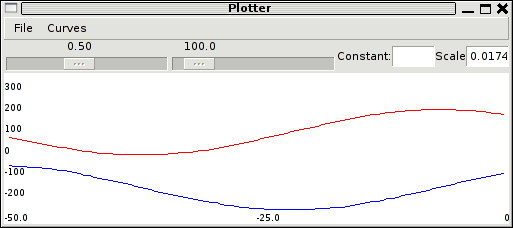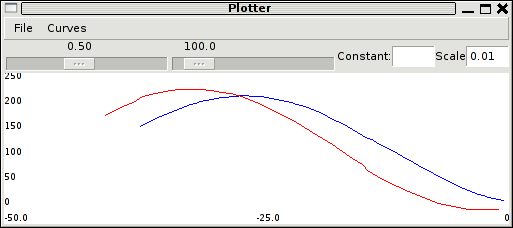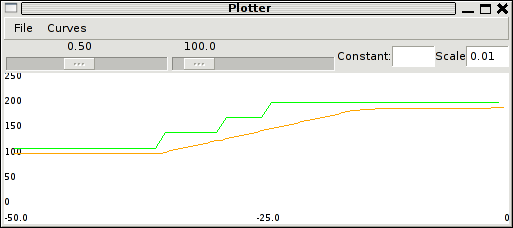Difference between revisions of "RTPlotter"
HectoPascal (talk | contribs) |
HectoPascal (talk | contribs) |
||
| Line 11: | Line 11: | ||
Launch a simulation with a <tt>messages</tt> window (for example the '''Versatile Sim''' session provided as an example). Note that the <tt>messages</tt> can be simply launched with | Launch a simulation with a <tt>messages</tt> window (for example the '''Versatile Sim''' session provided as an example). Note that the <tt>messages</tt> can be simply launched with | ||
<tt>sw/ground_segment/tmtc/messages -c telemetry:* -c ground</tt> | <tt>sw/ground_segment/tmtc/messages -c telemetry:* -c ground</tt> | ||
from a shell. | |||
Launch the plotter with (or configure it in your [[ControlPanel|session]]) | Launch the plotter with (or configure it in your [[ControlPanel|session]]) | ||
<tt>sw/logalizer/plotter</tt> | <tt>sw/logalizer/plotter</tt> | ||
| Line 22: | Line 22: | ||
[[Image:Plotter_desired_x.png|Plotter pos_x pos_y]] | [[Image:Plotter_desired_x.png|Plotter pos_x pos_y]] | ||
It is also possible to draw curves with different scales in the same window. Delete both curves and '''Reset''' (or open a new plotter from the '''File''' menu) and drop '''desired_altitude''' from the '''DESIRED''' message. Enter '''0.01''' (to convert cm into m) in the '''Scale''' entry box and drop '''alt''' from '''GPS''' message '''on''' the '''Scale''' label. | It is also possible to draw curves with different scales in the same window. Delete both curves and '''Reset''' (or open a new plotter from the '''File''' menu) and drop '''desired_altitude''' from the '''DESIRED''' message. Enter '''0.01''' (to convert cm into m) in the '''Scale''' entry box and drop '''alt''' from '''GPS''' message '''on''' the '''Scale''' label. Change the desired altitude from the [[GCS]] ('''+30m''') to observe the behaviour of the altitude controller: | ||
[[Image:plotter_desired_alt.png|Plotter pos_x pos_y]] | [[Image:plotter_desired_alt.png|Plotter pos_x pos_y]] | ||
Revision as of 13:59, 17 March 2007
Real Time Plotter
The plotter (in sw/logalizer/) is a facility to plot real time data broadcasted on the Paparazzi network bus. Main features:
- Drag&Drop from the messages window of any field
- Multi-curves, constant curves
- Configurable update delay and memory size
- Basic scaling mechanism
First Try
Launch a simulation with a messages window (for example the Versatile Sim session provided as an example). Note that the messages can be simply launched with
sw/ground_segment/tmtc/messages -c telemetry:* -c ground
from a shell. Launch the plotter with (or configure it in your session)
sw/logalizer/plotter
From the messages window, select the field pos_x in the NAVIGATION message and drop it on the Plotter. Do the same with pos_y, you should get something similar to
Delete the pos_y curve by selecting it in the Curves menu and drop the desired_x from the DESIRED message:
It is also possible to draw curves with different scales in the same window. Delete both curves and Reset (or open a new plotter from the File menu) and drop desired_altitude from the DESIRED message. Enter 0.01 (to convert cm into m) in the Scale entry box and drop alt from GPS message on the Scale label. Change the desired altitude from the GCS (+30m) to observe the behaviour of the altitude controller:
More Tuning
A constant curve can be added by entering a float value in the Constant box.
The update time can be set with the slider; it should be smaller than the period of the faster data you want to plot.
The number of points of each curve can be set from 10 to 1000.