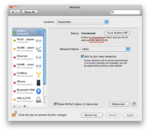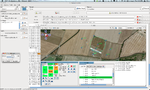Installation/MacOSX
The task of building Paparazzi on for Apple MacOS X is on going.
The current installation instructions are as follows. As the process evolves and the more people begin to use it the process will become easier and more simplified.
Installing from source
The tools that are required to work with paparazzi on a Mac are installed from MacPorts.
If you already have MacPorts installed it is advised to run the following steps before proceeding.
- sudo port selfupdate
- sudo port upgrade outdated
You can then run the installation steps below from step 3.
If you don't already have MacPorts installed run the following steps
- Install the latest XCode http://developer.apple.com/technologies/tools/xcode.html
- Install MacPorts from http://www.macports.org/install.php
- Install GIT
sudo port install git-core - Get a local copy of the Paparazzi Portability Support source
git clone git://github.com/paparazzi/paparazzi-portability-support.git - edit
/opt/local/etc/macports/sources.confand above thersync://...line addfile://<local path>/paparazzi-portability-support/darwin/macports/ports/ [nosync]for example:file:///Users/dummyuser/projects/paparazzi/paparazzi-portability-support/darwin/macports/ports/ [nosync]
- If you don't already have your own copy of the paparazzi source then you now need to install paparazzi
sudo port install paparazziIf you do already have your own copy of the paparazzi source and you want to keep in then the tools required by paparazzi can be installed with the commandsudo port install paparazzi-tools</code # then go and have lunch, get a coffee, get some sleep. this will probably take a long time
If you want to follow the standard Paparazzi Git install then the prerequisite software can be installed by running the command sudo port install paparazzi-tools
Trouble shooting
If you continually experience problems installing paparazzi or paparazzi-tools then it may be that you have some other conflicting software installed. i.e. an old version of a library in /usr.
One way to work around issues relating to prior MacPort installs that has been found is to clean out everything MacPorts has installed and install from scratch using the latest MacPorts
sudo port -f uninstall installedsudo port clean --all uninstalledsudo port selfupdatesudo port install paparazzi-tools or sudo port install paparazzi
This was in fact the process used to check that the code installed on a clean machine.
Installation using the binary installer
- Install the latest XCode http://developer.apple.com/technologies/tools/xcode.html
- Download the paparazzi binary installer from http://TODO find a place to host this file
- Install paparazzi by double clicking on the downloaded file paparazzi.mpkg
If you want to follow the standard Paparazzi Git install then the prerequisite software can be installed by downloading the paparazzi-tools binary installer from http://TODO find a place to host this file and installing the tools by doublclicking on the downloaded file paparazzi-tools.mpkg
Configuration
Curently the Ivy bus library cannot utilse the standard loopback network interface on a Mac. If on ocassion you intend operate without a network (ie at the flying field) then set the environment variable IVY_BUS to the following multicast address thus:
export IVY_BUS=224.255.255.255
If the intent is to run the ground segment distributed across a number of computers the the IVY_BUS environment variable should be set to a local network address.
For example:
export IVY_BUS=192.168.1.255
Note that your network address is the network you are currently using. If you are at home configuring on a wireless network, that network won't be available out in the field. Thus in nearly every case
Alternatively the bus can be specified as arguments to each command in the GCS.
- Close all processes using the stop button
- add -b <network>.255 to each command
- start the processes again
Running Paparazzi
Paparazzi can be started in the usual way
cd ~/paparazzi
./paparazzi
Changing the GTK look and feel
Run /opt/local/bin/switch2 to select a different theme.
More detailed instructions can be found at http://gtk.php.net/manual/en/html/tutorials/tutorials.installation.macosx-stepbystep.html
Additional themes can be downloaded from http://art.gnome.org/themes/gtk2
USB Drivers for Telemetry
No drivers need to be installed in order to program either the STM32 based or LPC2148 based autopilot boards (ie TINY, TWOG, Booz, Lisa/L, Lisa/M) using a USB port. However telemetry between the vehicle and ground control station requires a modem. On an Apple Macs this will generally be conected to a USB port. Whatever modem is used it will be necessary to load drivers that allow Paparazzi to communicate with the modem. It is not possible to describe all possible modems and there configuration. However the most commonly use chipset used for USB to serial communication is produced by FTDI. Below is describe the installation of the FTDI drivers this can be used as a guide for installing driers for modems using other chipsets.
FTDI drivers can be downloaded from FTDI
The device will probably become available as something like /dev/tty.usbserial-000013FD when connected. Note that different USB ports get different addresses. When connecting to another port the same device came up as /dev/tty.usbserial-000014FA
Since Paparazzi is currently configured to use /dev/ttyUSB0 it's easiest to just create a link to the required device.
- Remove all USB devices from the computer and run the command
ls -l /dev/*usb* /dev/*USB* hopefully this will not list anything
- Plug in your radio and repeat the command
ls -l /dev/*usb* /dev/*USB* this should now list the serial port that the radio has been connected to. In my case I get
ls -l /dev/*usb* /dev/*USB*
- crw-rw-rw- 1 root wheel 11, 27 20 Jan 14:38 /dev/cu.usbserial-000013FD
- crw-rw-rw- 1 root wheel 11, 26 20 Jan 14:38 /dev/tty.usbserial-000013FD
- Next we need to create a symbolic link to the tty.usbserial device listed to /dev/ttyUSB0 in my case the command is
sudo ln -s /dev/tty.usbserial-000013FD /dev/ttyUSB0
- To check that everything is correct run the first command again
ls -l /dev/*usb* /dev/*USB* and you should get something like this
ls -l /dev/*usb* /dev/*USB*
- crw-rw-rw- 1 root wheel 11, 27 20 Jan 14:38 /dev/cu.usbserial-000013FD
- crw-rw-rw- 1 root wheel 11, 26 20 Jan 14:38 /dev/tty.usbserial-000013FD
- lrwxr-xr-x 1 root wheel 0 20 Jan 14:42 /dev/ttyUSB0 -> /dev/tty.usbserial-000013FD