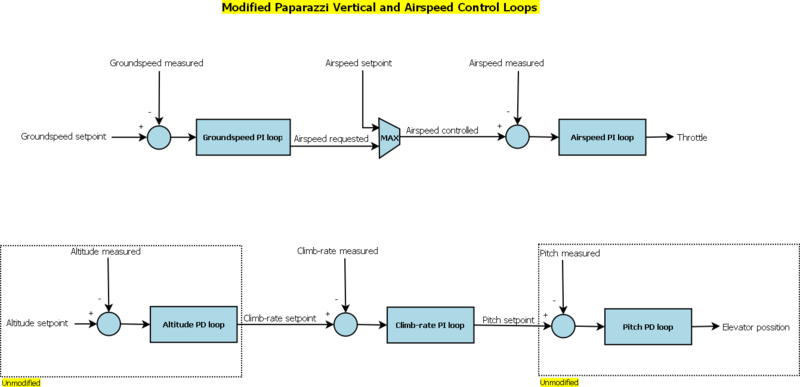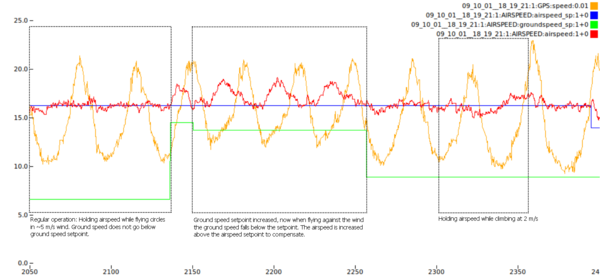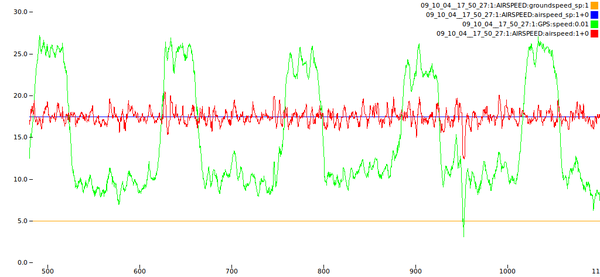Difference between revisions of "Airspeed sensor"
m |
|||
| Line 1: | Line 1: | ||
== Introduction == | |||
By default, airspeed is estimated by measuring the GPS ground speed. This gives reasonable results particularly in calm weather conditions. Adding an airspeed sensor measures actual airspeed resulting in better throttle control and aircraft performance especially in windy conditions. It is possible to build your own airspeed sensor by using pressure sensors. To start with adding airspeed sensors it is easier to buy pre-build calibrated airspeeds sensors. | |||
The [http://www.eagletreesystems.com/Support/manuals/airspeed-v3.pdf EagleTree Airspeed Sensor] is a low cost module and comes with a very good pitot tube (Prandtl style, pitot-static tube) that includes static and dynamic ports. It has an I2C interface that connects directly to the Tiny/TWOG I2C port. The autopilot code | == Connecting an EagleTree Airspeed Sensor == | ||
The [http://www.eagletreesystems.com/Support/manuals/airspeed-v3.pdf EagleTree Airspeed Sensor] is a low cost module and comes with a very good pitot tube (Prandtl style, pitot-static tube) that includes static and dynamic ports. It has an I2C interface that connects directly to the Tiny/TWOG I2C port. The paparazzi autopilot code is able to regulate the throttle in order to keep the airspeed constant (and a minimum ground speed). | |||
When you buy the airspeed sensor it is set to operate in the default mode. Make sure you did not set it somehow to 3rd party mode. | |||
First, connect the sensor directly to the TWOG or Tiny autopilot board via the I2C connector (J6 on the board). The wires coming from the sensor module have the following layout: | |||
Red wire: 5V | Red wire: 5V | ||
White wire: Ground | White wire: Ground | ||
Yellow wire: SDA | Yellow wire: SDA | ||
Brown wire: SCL | Brown wire: SCL | ||
== Modifying your Airframe configuration == | |||
Then, add the following to the end of the "VERTICAL CONTROL" section of the | Then, add the following to the end of the "VERTICAL CONTROL" section of the Airframe file: | ||
<!-- auto airspeed and altitude inner loop (for airspeed sensor) --> | <!-- auto airspeed and altitude inner loop (for airspeed sensor) --> | ||
<define name="AUTO_AIRSPEED_SETPOINT" value=" | <define name="AUTO_AIRSPEED_SETPOINT" value="13.0" unit="m/s"/> | ||
<define name="AUTO_AIRSPEED_PGAIN" value="0.060"/> | <define name="AUTO_AIRSPEED_PGAIN" value="0.060"/> | ||
<define name="AUTO_AIRSPEED_IGAIN" value="0.050"/> | <define name="AUTO_AIRSPEED_IGAIN" value="0.050"/> | ||
<define name="AUTO_GROUNDSPEED_SETPOINT" value=" | |||
<define name="AUTO_GROUNDSPEED_SETPOINT" value="7.0" unit="m/s"/> | |||
<define name="AUTO_GROUNDSPEED_PGAIN" value="0.75"/> | <define name="AUTO_GROUNDSPEED_PGAIN" value="0.75"/> | ||
<define name="AUTO_GROUNDSPEED_IGAIN" value="0.25"/> | <define name="AUTO_GROUNDSPEED_IGAIN" value="0.25"/> | ||
Note that the SETPOINT values may need to be adjusted to suit your aircraft. | Note that the SETPOINT values may need to be adjusted to suit your aircraft. | ||
Then, add the following near the end of the airframe file: | Then, add the following near the end of the airframe file: | ||
# ** Use EagleTree airspeed, altitude etc. modules over I2C. If already defined else add -DAGR_CLIMB | |||
ap.CFLAGS += -DUSE_AIRSPEED_ETS -DUSE_AIRSPEED -DUSE_I2C0 -DAGR_CLIMB | ap.CFLAGS += -DUSE_AIRSPEED_ETS -DUSE_AIRSPEED -DUSE_I2C0 -DAGR_CLIMB | ||
ap.srcs += airspeed.c airspeed_ets.c i2c.c $(SRC_ARCH)/i2c_hw.c | ap.srcs += airspeed.c airspeed_ets.c i2c.c $(SRC_ARCH)/i2c_hw.c | ||
| Line 32: | Line 44: | ||
<message name="AIRSPEED" period="1.0"/> | <message name="AIRSPEED" period="1.0"/> | ||
... | ... | ||
Please note that in the GCS, the strip displays ground speed | Please note that in the GCS, the strip displays ground speed and **not** airspeed by default. In order to display airspeed, drag-and-drop the airspeed message field from the Messages tool onto the 2D map of the GCS. | ||
The altitude and airspeed loops are separated as shown in the diagram below. Basically the throttle and pitch are controlled independently and are not coupled in the control loops (of course one affects the other but the control loops are independent). The airspeed is controlled by two cascaded PI loops, the first is used to regulate the ground speed and the second the airspeed. This is needed to ensure that if the ground speed drops below a certain value the airspeed will be increased to compensate (in order to maintain a valid GPS heading). | The altitude and airspeed loops are separated as shown in the diagram below. Basically the throttle and pitch are controlled independently and are not coupled in the control loops (of course one affects the other but the control loops are independent). The airspeed is controlled by two cascaded PI loops, the first is used to regulate the ground speed and the second the airspeed. This is needed to ensure that if the ground speed drops below a certain value the airspeed will be increased to compensate (in order to maintain a valid GPS heading). | ||
| Line 44: | Line 55: | ||
[[Image:09_10_04__17_50_27_as1.png|left|600px]] | [[Image:09_10_04__17_50_27_as1.png|left|600px]] | ||
<br style="clear:both"> | <br style="clear:both"> | ||
== EagleTree sensor in direct mode == | |||
While it is possible to use the sensors in direct mode a.k.a. 3rd party mode, for regular use with the autopilot it has no specific advantage, since the paparazzi already contain code to convert values to real speed values. Using the default setting is even better if you have an eagletree logger, you do not need to reprogram the sensors if you conect them to the Autopilot board again. But maybe someone has special requirement and wants to use the direct mode, it is possible. For this at the moment one needs to use the Eagletree software under Windows. Regardles that his software runs fine under Linux Wine, using is not possible since the USB port is used in HID mode and as of Wine v1.2 using the USB bus under wind this way is not possible yet. There is however work done and on its way that USB ports do work under Wine for HID device | |||
The following aspects still need to be looked at: | The following aspects still need to be looked at: | ||
* Revert to GPS measurements if the sensor fails | * Revert to GPS measurements if the sensor fails | ||
Thanks very much to [http://vrhome.net/vassilis/ Vassilis] and [http://www.openuas.org/ OpenUAS]for developing and testing the code. | Thanks very much to [http://vrhome.net/vassilis/ Vassilis] and [http://www.openuas.org/ OpenUAS]for developing and testing the code. | ||
Revision as of 04:47, 1 August 2010
Introduction
By default, airspeed is estimated by measuring the GPS ground speed. This gives reasonable results particularly in calm weather conditions. Adding an airspeed sensor measures actual airspeed resulting in better throttle control and aircraft performance especially in windy conditions. It is possible to build your own airspeed sensor by using pressure sensors. To start with adding airspeed sensors it is easier to buy pre-build calibrated airspeeds sensors.
Connecting an EagleTree Airspeed Sensor
The EagleTree Airspeed Sensor is a low cost module and comes with a very good pitot tube (Prandtl style, pitot-static tube) that includes static and dynamic ports. It has an I2C interface that connects directly to the Tiny/TWOG I2C port. The paparazzi autopilot code is able to regulate the throttle in order to keep the airspeed constant (and a minimum ground speed).
When you buy the airspeed sensor it is set to operate in the default mode. Make sure you did not set it somehow to 3rd party mode.
First, connect the sensor directly to the TWOG or Tiny autopilot board via the I2C connector (J6 on the board). The wires coming from the sensor module have the following layout:
Red wire: 5V White wire: Ground Yellow wire: SDA Brown wire: SCL
Modifying your Airframe configuration
Then, add the following to the end of the "VERTICAL CONTROL" section of the Airframe file:
<define name="AUTO_AIRSPEED_SETPOINT" value="13.0" unit="m/s"/> <define name="AUTO_AIRSPEED_PGAIN" value="0.060"/> <define name="AUTO_AIRSPEED_IGAIN" value="0.050"/> <define name="AUTO_GROUNDSPEED_SETPOINT" value="7.0" unit="m/s"/> <define name="AUTO_GROUNDSPEED_PGAIN" value="0.75"/> <define name="AUTO_GROUNDSPEED_IGAIN" value="0.25"/>
Note that the SETPOINT values may need to be adjusted to suit your aircraft.
Then, add the following near the end of the airframe file:
# ** Use EagleTree airspeed, altitude etc. modules over I2C. If already defined else add -DAGR_CLIMB ap.CFLAGS += -DUSE_AIRSPEED_ETS -DUSE_AIRSPEED -DUSE_I2C0 -DAGR_CLIMB ap.srcs += airspeed.c airspeed_ets.c i2c.c $(SRC_ARCH)/i2c_hw.c
See paparazzi3/conf/airframes/easystar2.xml for an example airframe configuration.
The airspeed can be displayed in the Messages tool by adding the AIRSPEED message to /conf/telemetry/default.xml as follows:
<process name="Ap">
<mode name="default">
<message name="AIRSPEED" period="1.0"/>
...
Please note that in the GCS, the strip displays ground speed and **not** airspeed by default. In order to display airspeed, drag-and-drop the airspeed message field from the Messages tool onto the 2D map of the GCS.
The altitude and airspeed loops are separated as shown in the diagram below. Basically the throttle and pitch are controlled independently and are not coupled in the control loops (of course one affects the other but the control loops are independent). The airspeed is controlled by two cascaded PI loops, the first is used to regulate the ground speed and the second the airspeed. This is needed to ensure that if the ground speed drops below a certain value the airspeed will be increased to compensate (in order to maintain a valid GPS heading).
The following plot is from an actual test flight after spending some time setting the loop gains (the real-time tuning through the GCS is a time saver!). The plane was flying circles at a constant altitude (except in the end). The wind was about 5 m/s, judging from the ground speed variations. In the middle there is an example of what happens when the ground speed falls below the setpoint. Finally the altitude setpoint was changed to verify that the airspeed will be maintained while climbing.
The benefits of the airspeed hold are obvious in this example. The throttle adjusts to keep the airspeed close to the setpoint.
EagleTree sensor in direct mode
While it is possible to use the sensors in direct mode a.k.a. 3rd party mode, for regular use with the autopilot it has no specific advantage, since the paparazzi already contain code to convert values to real speed values. Using the default setting is even better if you have an eagletree logger, you do not need to reprogram the sensors if you conect them to the Autopilot board again. But maybe someone has special requirement and wants to use the direct mode, it is possible. For this at the moment one needs to use the Eagletree software under Windows. Regardles that his software runs fine under Linux Wine, using is not possible since the USB port is used in HID mode and as of Wine v1.2 using the USB bus under wind this way is not possible yet. There is however work done and on its way that USB ports do work under Wine for HID device
The following aspects still need to be looked at:
* Revert to GPS measurements if the sensor fails
Thanks very much to Vassilis and OpenUASfor developing and testing the code.