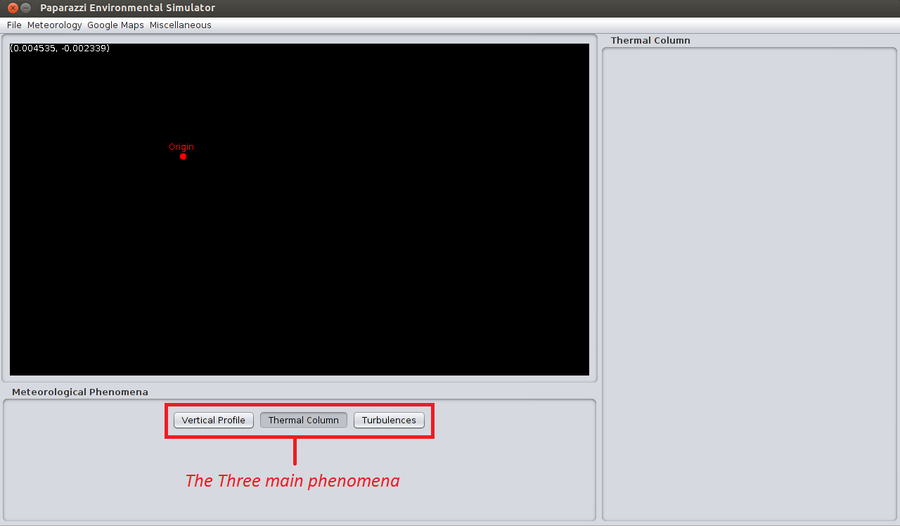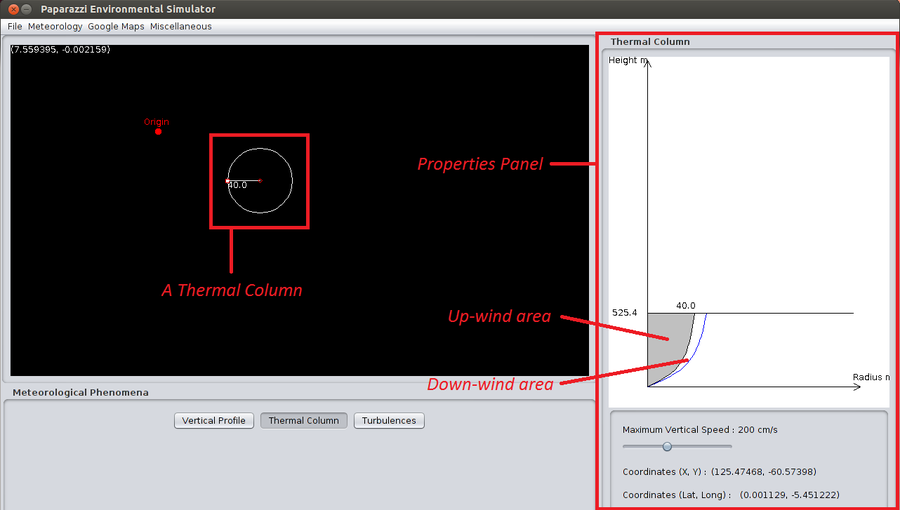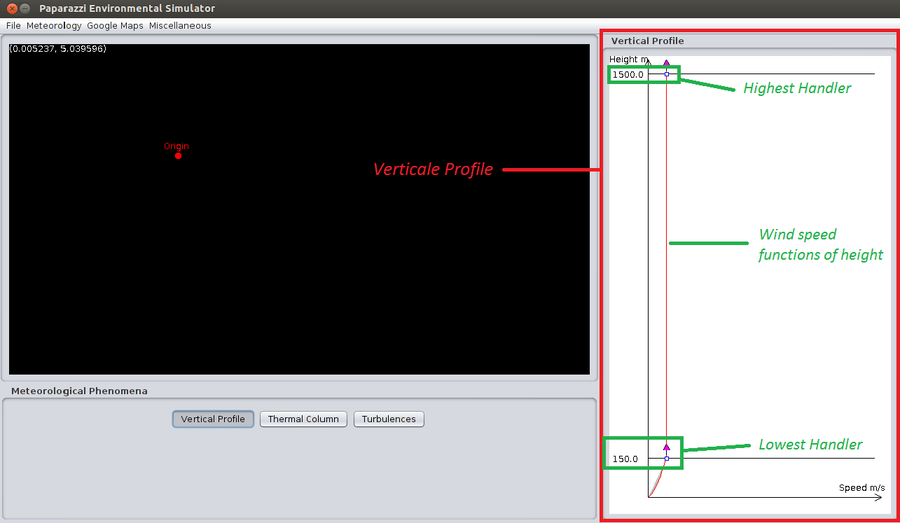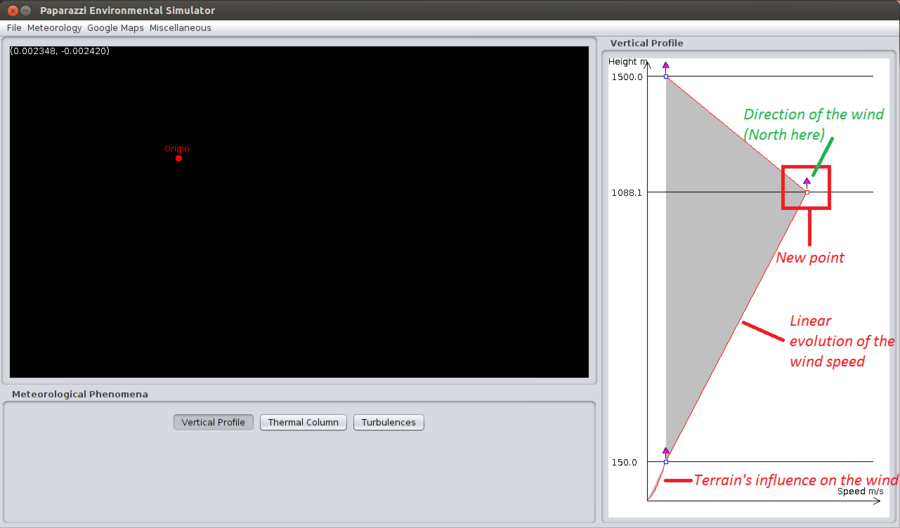New Gaia
(Webpage currently incomplete)
New Gaia is an update of the current gaia agent.
This system has been developed by an ENAC team of 4 students from the IENAC10S promo. It enables one to generate a complex environment with several meteorological phenomena.
Presentation
How to get New Gaia ?
The installation described here is for debian-like systems (typically Ubuntu). Thank you for sharing your experience on others systems!
Requirements
In order to compile the files with the included makefile, you need JDK 1.6.0_24. And in order to run the file, you need the JRE 1.6.0_24 (included in the JDK). They can be found at [1].
Please note that New_Gaia uses JDOM version 2.0.1 to generate XML files and the ivy package designed for java. They are included as jar files in the application, so you don't have to download them.
The source code
The source code can be found at link will be added during the next weeks.
Compilation
To compile the files, we wrote a makefile for you. Simply enter "make" to do so.
How to use New Gaia ?
Finding the maps files
New_Gaia can display a background that helps (a lot) to set the thermal columns where one wants. To do so, New_Gaia uses the same files that Paparazzi. That's why the background must be filled thanks to Paparazzi before it can be used by New_Gaia. (These .jpg files are located in the /var/maps directory of Paparazzi)
Finding the SRTM files
The SRTM files used to determine the influence of the terrain on the meteorological phenomena can be found at [2]
Executing the applications
Once the application is compilated, you can run it with the command "make run". As a student project, this application doesn't appear in the "Tools" menu of Paparazzi, that's why it's necessary to run it manually in a terminal.
New_Gaia handles three main meteorological phenomena : thermal columns, the wind and turbulences. Each phenomenon can be customized thanks to the interface :
Thermal Columns
Let's begin with the thermal columns. To create a thermal column, click on the appropriate button and click somewhere on the map : a column with its initial parameters is created. As you can see on the properties panel on the right, a lateral view of the column is displayed. Two areas are shown : a gray one, in which up-wind blows and a white one in which down-wind blows. Please note that the "radius" of a column refers to the radius of its up-wind area.
The "Maximum Vertical Speed" property refers to the speed of the wind at the center of the thermal column, this speed decreases then and becomes negative (down-wind area).
You can set the radius of the thermal column thanks to the handler on the left of the column. The height of the column is then calculated : the larger the column is, the heigher it is.
Verticale Profile
The second meteorological phenmenon that can be set to customize the state ot the weather is the vertical profile. It represents the speed and direction of the wind functions of height.
The wind speed consists in a polylinear function linking the heighest point (or handler), the lowest point and the points you may create. Each point represents a height, a speed and a direction used to determine the wind functions of the heigth. To create a new point, simply left click in the verticale profile area. To erase a point, right click on it. Please note that the highest and lowest points can't be erased. Except of the heighest point, a point's height can't be modified. If the height of a point doesn't satisfy you, erase it and create a new one. Nevertheless, a point's speed can be modified. To do so, move the point with a drag'n'drop.
Finally, the layer of the atmosphere between 0 and 150m is influenced by the terrain and thus can't be modified.