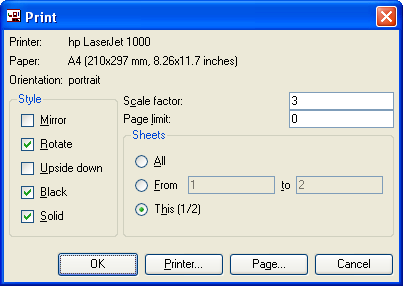Difference between revisions of "Eagle Tips"
| Line 9: | Line 9: | ||
With the schematic open go to File -> Print and you will see the print dialog | With the schematic open go to File -> Print and you will see the print dialog | ||
[[Image:Eagle-print-win32.png]] | |||
Under STYLE, check off ROTATE, BLACK, and SOLID | |||
Scale Factor is the important setting and you will want to put 0.65. If it cuts too much off, try lowering this number by 0.1 each time. | |||
Under sheets select all to print all of the schematic pages or select "This" to print the schematic page you were currently looking at. | |||
Revision as of 19:56, 30 November 2006
Printing Schematics, PCBs, and BOMs from Eagle
These instructions are so far to reflect Windows Version as the author did not have access to the Linux version at the time of writing.
Printing Schematic
Paparazzi schematics were drawn to print on an A4 sheet which is 210mm x 297mm (8.26in x 11.7in). North America uses the Letter size of 8.5in x 11in and will print fine onto two Letter sheets but it is more convenient to print onto a single Letter sized sheet. Below are instructions to do this.
With the schematic open go to File -> Print and you will see the print dialog
Under STYLE, check off ROTATE, BLACK, and SOLID
Scale Factor is the important setting and you will want to put 0.65. If it cuts too much off, try lowering this number by 0.1 each time.
Under sheets select all to print all of the schematic pages or select "This" to print the schematic page you were currently looking at.