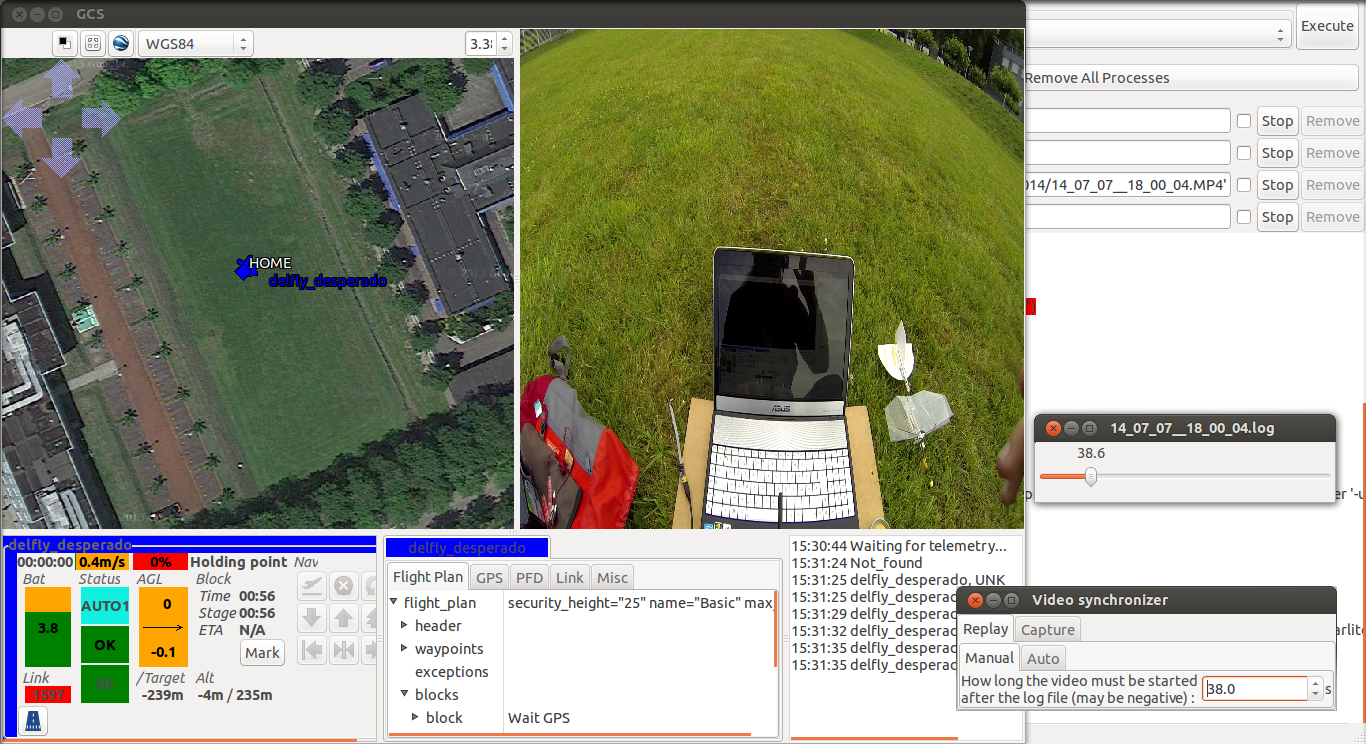Difference between revisions of "Video replay"
Karlito139 (talk | contribs) |
Karlito139 (talk | contribs) m (→How to use it) |
||
| Line 6: | Line 6: | ||
==Capture== | ==Capture== | ||
When capturing a video f your flight you can simplify the | When capturing a video f your flight you can simplify the synchronization of the two files (the log file and the video file) by using son tags. When you open the video synchronizer (in paparazzi center : tools/video synchronizer), you get a tab called "capture". If you click on this tab you will be getting a button called sync. When you press this button your screen is going to blink for 1s. This will be easy to detect in you video file, and at the same time the tool is going to add a flag in the log file. | ||
==Replay== | ==Replay== | ||
If you used the | If you used the capture function of the tool you can use the automatic synchronization. If you didn't you will need to synchronize the files by hand using the manual technic. Both techniques starts the same way with the common section. | ||
| Line 21: | Line 21: | ||
/path/to/paparazzi/paparazzi/sw/ground_segment/cockpit/gcs -layout horizontal_with_video.xml -mplayer '-udp-slave /path/to/video/to/play.mp4' | /path/to/paparazzi/paparazzi/sw/ground_segment/cockpit/gcs -layout horizontal_with_video.xml -mplayer '-udp-slave /path/to/video/to/play.mp4' | ||
Don't forget to enter the path to the video you want to play. You are going to have to configure your GCS in order for it to | Don't forget to enter the path to the video you want to play. You are going to have to configure your GCS in order for it to display the 2D map and the video. This part is explained here. This is going to launch the GCS with the top part sliced in two the left part displaying the map, the right one displaying the video. | ||
=== | ===Automatic=== | ||
You are going to have to open the video file in a player and find the time at which you can see the flap (when the screen of your computer | You are going to have to open the video file in a player and find the time at which you can see the flap (when the screen of your computer blinks). Then in the video synchronizer tool (in paparazzi center : tools/video synchronizer), you can select the replay tab at the top and then the auto tab. There you just got to specify the time at which you saw the blinking screen in the video, and you are done. When playing the log the video will start playing as if nothing append. But as soon as the tag (the one written in the log file) is read the video will synchronize with the log file player. | ||
===Manual=== | ===Manual=== | ||
We now need to | We now need to synchronize the log and video. For that you just need to launch the video synchronizer (in paparazzi center : tools/video synchronizer). This tool is going to catch the time stamp sent by the log file player and send them to mplayer to display the right part of the video. In the window of this tool you are going to have to select the Replay tab, and then the Manual tab. Then you can define the latency between the beginning of the video and the log (this value can be negative if needed). | ||
Once this is done just open your log file using the log file player and you video is going to be played in sync with your log. | Once this is done just open your log file using the log file player and you video is going to be played in sync with your log. | ||
Revision as of 08:59, 24 July 2014
This tool is here to let you play a recording of your flight in sync with the log file you recorded.
How to use it
Capture
When capturing a video f your flight you can simplify the synchronization of the two files (the log file and the video file) by using son tags. When you open the video synchronizer (in paparazzi center : tools/video synchronizer), you get a tab called "capture". If you click on this tab you will be getting a button called sync. When you press this button your screen is going to blink for 1s. This will be easy to detect in you video file, and at the same time the tool is going to add a flag in the log file.
Replay
If you used the capture function of the tool you can use the automatic synchronization. If you didn't you will need to synchronize the files by hand using the manual technic. Both techniques starts the same way with the common section.
Common
First of all you are going to need to tell your GCS that you want to display a video. For that you need to change the command used by paparazzi center to call GCS. When you launch a replay session, paparazzi center should call GCS like that :
/path/to/paparazzi/paparazzi/sw/ground_segment/cockpit/gcs
We are going to change it to :
/path/to/paparazzi/paparazzi/sw/ground_segment/cockpit/gcs -layout horizontal_with_video.xml -mplayer '-udp-slave /path/to/video/to/play.mp4'
Don't forget to enter the path to the video you want to play. You are going to have to configure your GCS in order for it to display the 2D map and the video. This part is explained here. This is going to launch the GCS with the top part sliced in two the left part displaying the map, the right one displaying the video.
Automatic
You are going to have to open the video file in a player and find the time at which you can see the flap (when the screen of your computer blinks). Then in the video synchronizer tool (in paparazzi center : tools/video synchronizer), you can select the replay tab at the top and then the auto tab. There you just got to specify the time at which you saw the blinking screen in the video, and you are done. When playing the log the video will start playing as if nothing append. But as soon as the tag (the one written in the log file) is read the video will synchronize with the log file player.
Manual
We now need to synchronize the log and video. For that you just need to launch the video synchronizer (in paparazzi center : tools/video synchronizer). This tool is going to catch the time stamp sent by the log file player and send them to mplayer to display the right part of the video. In the window of this tool you are going to have to select the Replay tab, and then the Manual tab. Then you can define the latency between the beginning of the video and the log (this value can be negative if needed).
Once this is done just open your log file using the log file player and you video is going to be played in sync with your log.