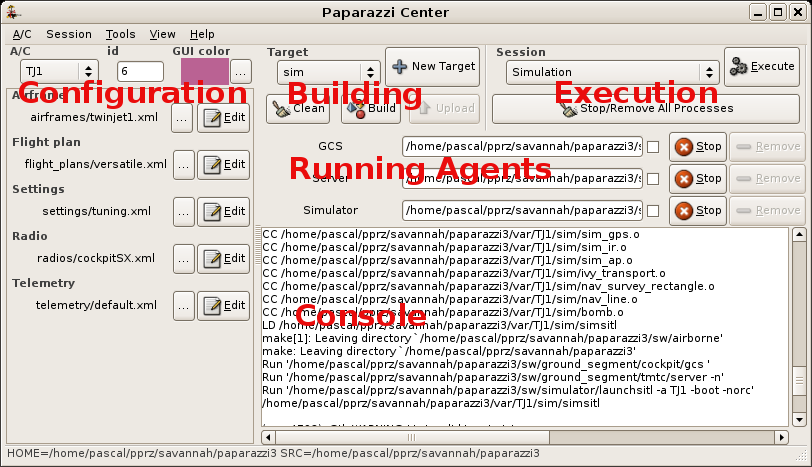Difference between revisions of "Paparazzi Center"
m (→Tools: added weather station link) |
m (Added additional information for Darwin default paparazzi center text editor) |
||
| Line 17: | Line 17: | ||
The left part of the configuration page is an editor for the [[Conf.xml]] file. A new aircraft can be added from the A/C menu. The current aircraft can be deleted from the A/C menu. | The left part of the configuration page is an editor for the [[Conf.xml]] file. A new aircraft can be added from the A/C menu. The current aircraft can be deleted from the A/C menu. | ||
The editor for the configuration files is taken from the environment variable EDITOR or defaults to ''gedit''. | The editor for the configuration files is taken from the environment variable EDITOR or defaults to ''gedit'' for Linux and ''open'' for Darwin (i.e. uses the default program for .xml files). | ||
Note: Several setting files can be simultaneously selected for the '''Settings''' attribute (use the CRTL key in the file selector) | Note: Several setting files can be simultaneously selected for the '''Settings''' attribute (use the CRTL key in the file selector) | ||
Revision as of 15:37, 10 July 2011
The Paparazzi Center is a graphical user interface which contains a notebook of three main pages:
- A set of selection boxes to configure an aircraft with its flight plan and build the corresponding programs to be simulated and uploaded to the airborne device.
- A Control Panel to launch the agents of the system and handle collection of programs as configurable sessions
- A page where the GCS may be embedded.
A log console is also diplayed in the configuration and control panel pages.
If you use the Paparazzi binary package (version >= 3.2), the Paparazzi Center executable is paparazzi and is included in the Applications menu. If you use the CVS code, run the ./paparazzi script at the root of the distribution.
Options:
- -fullscreen
Configuration
The left part of the configuration page is an editor for the Conf.xml file. A new aircraft can be added from the A/C menu. The current aircraft can be deleted from the A/C menu.
The editor for the configuration files is taken from the environment variable EDITOR or defaults to gedit for Linux and open for Darwin (i.e. uses the default program for .xml files).
Note: Several setting files can be simultaneously selected for the Settings attribute (use the CRTL key in the file selector)
Compilation
Compilation and flashing are done from the building panel. Targets can be added to the combo box with the New Target button. Compilation and flashing commands are shown as running agents so they can be interrupted if needed.
Execution
In the Execution panel, a combo box provide a set of predefined and user sessions (collections of programs).
The Simulation session runs a server, a GCS and a simulator for the aircraft selected in the configuration panel. Note that the sim target must have been built prior to the simulation.
The launched programs can be stopped and restarted (Stop/Redo buttons). Options can also be edited (in the entry box). Automatic respawn is enabled by setting the check box (left side of the Stop/Redo button). The set of the current processes can be saved as a user session (actually in the conf/control_panel.xml configuration file) to be restarted later (from the Session menu).
Tools
The Tools menu contains the most important programs to run everything (look also at the Overview of the system):
- GCS Ground Control Station with lots of configuration options
- A server (logger and message dispatcher for GCS)
- turn of logging: -n
- Simulators (built with the sim target in the control panel)
- link to connect to the Modems
- set baud rate: -s 57600
- set device: -d /dev/ttyUSB0
- A messages window (messages bus observer)
- The Environment Simulator (Gaia) agent (time, wind, ... simulator)
- A Real Time Plotter
- A Log Plotter
- A log replayer
- An interface to weather stations
These different agents are available from the Tools menu.
The set of running agents can be saved as a new custom session (from the Session menu). The current session can also be deleted.