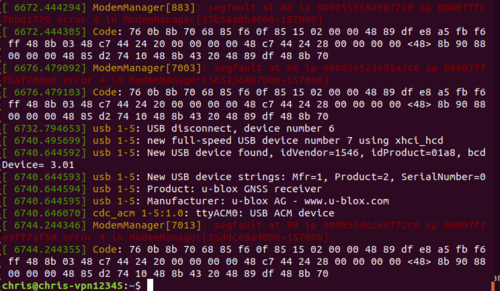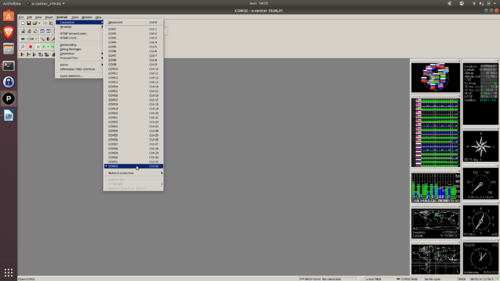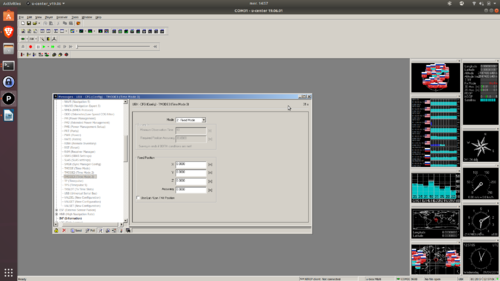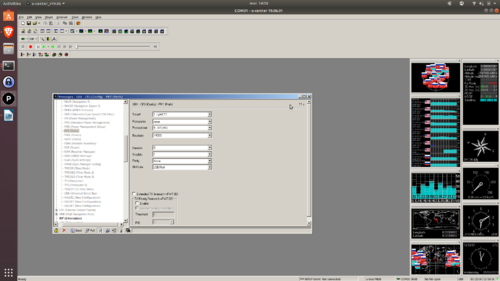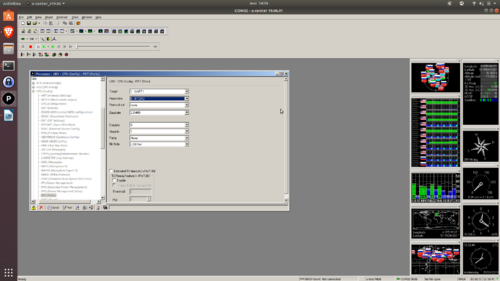Difference between revisions of "Disco"
(Added RTK configuration for Disco) |
|||
| Line 54: | Line 54: | ||
== RTK GPS == | == RTK GPS == | ||
The GPS module can be | The GPS module can be desoldered and replaced with a M8P in case one wants to use RTK. | ||
Real-time kinematic positioning is a GPS system which uses to GPS modules in order to improve GPS accuracy. The 'base station' is located at a precisely known location. The coordinates of the base station are used in order to derive the propagation errors at the current location. The errors are then send to the 'rover station' in order to improve accuracy up to centimeter-level. | |||
In order to use a RTK positioning system both rover- and base station have to be set up. Both base and rover board are identical, they only differ by their configuration. This tutorial explains how to set up the Parrot Disco for RTK usage in case a u-blox C94-M8P module is used. | |||
=== Necessary software === | |||
In order configure both base and rover station, first you have to download u-center from their [https://www.u-blox.com/en/product/u-center website]. [https://vitux.com/how-to-install-wine-on-ubuntu/ Wine] will be needed as well to run u-center on Ubuntu. Start u-center using Wine and connect the base station via USB. | |||
Note: In case you can not change the settings in the U-center, probably the receiver is polling the current setting to often. Turn off auto-poll with the buttons on the bottom left corner of the configuration window. | |||
Note2: Each time you change the settings in the U-center you have to send the data to the board using the send button in the bottom left corner of the configuration view. Then go to UBX-CFG-CFG and chose all 4 devices to save the configuration too. | |||
=== Setup of Ground station === | |||
First you find out the port that your GPS module is connected to using dmesg after the device has been connected. The figure gives an example where the modem has been connected to /dev/ttyACM0. | |||
[[File:Dmesg port.png|500px|GPS module has been connected to /dev/ttyACM0]] | |||
Link the corresponding port to a wine com port using: | |||
$ cd ~/.wine/dosdevices | |||
$ ln -sf /dev/ttyACM0 ./com32 | |||
If you open U-center now you should be able to finish the connection by simply connecting to COM port 32. As seen in the Figure. | |||
[[File:COM-port-connection.png|500px|Connect to a COM port in U-center]] | |||
The setup of the ground station then consists of three main steps: | |||
* First set the position of the base station using either pre-surveyed coordinated or by estimation its position using GPS. Using the ‘View tab’ go to ‘Message View’ and then to UBC-CFG-TMODE3 and chose your desired option. You can monitor your survey in progress in UBX-NAV-SVIN. | |||
[[File:TMODE3.png|500px|Configuration for ground station position]] | |||
* The next step is to specify the Ground station output. This is done in the message view under UBX-CFG-PRT. Set the input protocol to none and the output protocol to RCTM3. | |||
[[File:Port-base.png|500px|Configuration for ground station output]] | |||
* The last step is to specify which messages are send on the RCTM radio link. Use UBX-CFG-MSG to specify that 1005 (station coordinates), 1077 (GPS observations), 1087 (GLONASS observations) and 1230 (GLONASS code-phase biases) have to be on the output of UART1. | |||
=== Setup of Rover station === | |||
A rover that receives RTCM messages will automatically go into RTK operational mode and thus only the radio link has to be configured correctly. | |||
In order to setup the rover stations first a [[Bebop#Serial_bidirectional_teminal_access|serial bidirectional teminal access]] has to be obtained. | |||
After coupling the GPS module of the drone to the wine com port, U-center should be able to connect to COM port 32. | |||
Now that you have successfully connected to the ROVER gps module, you are able to configure the radio link. | |||
Go to the message view and use UBX-CFG-PRT to ensure that UART1 is set up to receive RTCM3 correction and that no data is send out. | |||
[[File:Radio-link-rover.png|500px|Configuration for Rover output]] | |||
== Alternative servo == | == Alternative servo == | ||
Revision as of 08:22, 4 September 2019
Introduction
The Parrot Disco is a Wifi controlled fixed-wing aircraft, originally designed for FPV flights. The hardware electronic components are very close the the Bebop quadrotor and the same principle can be applied to fly in full autonomous mode with Paparazzi.
Features
Here are some differences or addition compared to the Bebop hardware:
PWM
The Disco has 6 PWM outputs available with the following mapping:
- Internal mapping of the PWM with output index
- servo rail 1 <-> linux pwm_4
- servo rail 2 <-> linux pwm_5
- servo rail 3 <-> linux pwm_6
- servo rail 4 <-> linux pwm_1
- servo rail 5 <-> linux pwm_2
- servo rail 6 <-> linux pwm_3
Radio Control Input
A radio control input is available for RC based on serial protocols such as Spektrum serial or SBUS out. Since the SBUS protocol is using an inverted logic (serial idle low), the signal input pin is tight to two UARTs internally and can be accessed with the the following symbolic links:
- /dev/uart-sbus: the signal is inverted
- /dev/uart-sumd: the signal is not inverted
The RC input is recommended for the safety link instead of using the Wifi link to control the plane in manual or assisted mode.
GPS
The GPS used is a uBlox M8N.
Modifications
Exernal Receiver
A long range telemetry can be connected to the USB bus via e.g. a USBtoSerial board. One needs to install drivers for this on the disco. A complete page is on the Bebop part of the wiki.
4G connection
A 4G to the USB can be used for telemetry over cellular network
Satcom
A small iridium sat transeiver can be used.
RTK GPS
The GPS module can be desoldered and replaced with a M8P in case one wants to use RTK.
Real-time kinematic positioning is a GPS system which uses to GPS modules in order to improve GPS accuracy. The 'base station' is located at a precisely known location. The coordinates of the base station are used in order to derive the propagation errors at the current location. The errors are then send to the 'rover station' in order to improve accuracy up to centimeter-level.
In order to use a RTK positioning system both rover- and base station have to be set up. Both base and rover board are identical, they only differ by their configuration. This tutorial explains how to set up the Parrot Disco for RTK usage in case a u-blox C94-M8P module is used.
Necessary software
In order configure both base and rover station, first you have to download u-center from their website. Wine will be needed as well to run u-center on Ubuntu. Start u-center using Wine and connect the base station via USB.
Note: In case you can not change the settings in the U-center, probably the receiver is polling the current setting to often. Turn off auto-poll with the buttons on the bottom left corner of the configuration window.
Note2: Each time you change the settings in the U-center you have to send the data to the board using the send button in the bottom left corner of the configuration view. Then go to UBX-CFG-CFG and chose all 4 devices to save the configuration too.
Setup of Ground station
First you find out the port that your GPS module is connected to using dmesg after the device has been connected. The figure gives an example where the modem has been connected to /dev/ttyACM0.
Link the corresponding port to a wine com port using:
$ cd ~/.wine/dosdevices $ ln -sf /dev/ttyACM0 ./com32
If you open U-center now you should be able to finish the connection by simply connecting to COM port 32. As seen in the Figure.
The setup of the ground station then consists of three main steps:
- First set the position of the base station using either pre-surveyed coordinated or by estimation its position using GPS. Using the ‘View tab’ go to ‘Message View’ and then to UBC-CFG-TMODE3 and chose your desired option. You can monitor your survey in progress in UBX-NAV-SVIN.
- The next step is to specify the Ground station output. This is done in the message view under UBX-CFG-PRT. Set the input protocol to none and the output protocol to RCTM3.
- The last step is to specify which messages are send on the RCTM radio link. Use UBX-CFG-MSG to specify that 1005 (station coordinates), 1077 (GPS observations), 1087 (GLONASS observations) and 1230 (GLONASS code-phase biases) have to be on the output of UART1.
Setup of Rover station
A rover that receives RTCM messages will automatically go into RTK operational mode and thus only the radio link has to be configured correctly.
In order to setup the rover stations first a serial bidirectional teminal access has to be obtained.
After coupling the GPS module of the drone to the wine com port, U-center should be able to connect to COM port 32.
Now that you have successfully connected to the ROVER gps module, you are able to configure the radio link.
Go to the message view and use UBX-CFG-PRT to ensure that UART1 is set up to receive RTCM3 correction and that no data is send out.
Alternative servo
If your servo is broken one an use a Hitec Digital 5055MG as a direct fit replacement